5 releases
| 0.0.5 | May 8, 2023 |
|---|---|
| 0.0.4 | May 8, 2023 |
| 0.0.3 | May 8, 2023 |
| 0.0.2 | May 7, 2023 |
| 0.0.1 | May 7, 2023 |
#360 in Visualization
470KB
2K
SLoC
yvers
Yvers is a new extensible TUI system monitor and a Linux Process Manager based on ytop with numerous improvements and the addition of the capability to dynamically add widgets created by the community.
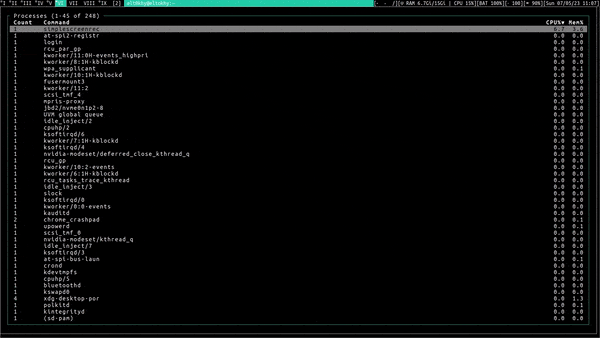
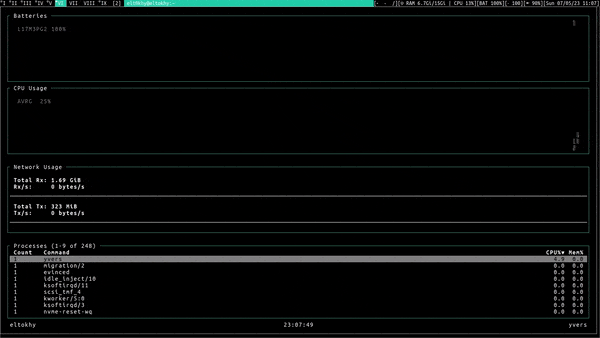
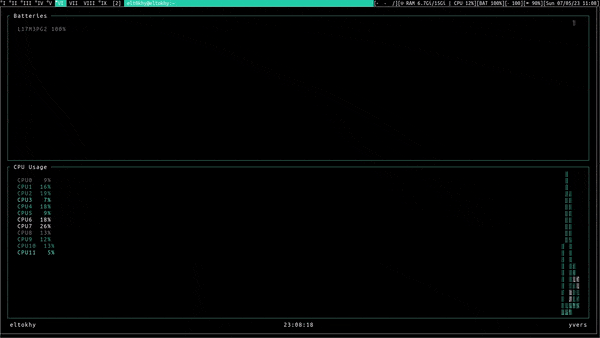
Installation
yvers currently works on Linux and macOS with support planned for all major platforms.
To install yvers, after installing rust, run on the terminal the command:
$ cargo install yvers
It will install the latest official published version of the crate. Then, to run it, use the command:
$ yvers
Usage
Keybinds
- Quit:
qor<C-c> - Pause:
<Space> - Process navigation:
kand<Up>: upjand<Down>: down<C-u>: half page up<C-d>: half page down<C-b>: full page up<C-f>: full page downggand<Home>: jump to topGand<End>: jump to bottom
- Process actions:
<Tab>: toggle process groupingdd: kill selected process or process group
- Process sorting:
p: PID/Countn: Commandc: CPUm: Mem
- Process filtering:
/: start editing filter- (while editing):
<Enter>: accept filter<C-c>and<Escape>: clear filter
- CPU and Mem graph scaling:
h: scale inl: scale out
?: toggles keybind help menu
Mouse
- click to select process
- mouse wheel to scroll through processes
How to Install a Patch?
To install a patch, you can clone the git repository then apply the patch from its location.
$ git clone https://github.com/TokieSan/yvers.git
$ cd yvers/
$ git apply/path/to/patch/[patch−name].patch
CLI Options
USAGE:
yvers [FLAGS] [OPTIONS]
FLAGS:
-a, --average-cpu Show average CPU in the CPU widget
-B, --battery Show battery widget
-C, --cpu Show CPU widget
-E, --everything Show all widgets
-h, --help Prints help information
-N, --net Show Network widget
-p, --per-cpu Show each CPU in the CPU widget
-P, --no-proc Hide processes widget
-s, --statusbar Show a statusbar with the time
-V, --version Prints version information
OPTIONS:
-c, --colorscheme <colorscheme> Set a colorscheme [default: default]
-i, --interface <interface>
The name of the network interface to show in the Net widget. 'all' shows all interfaces [default: all]
-I, --interval <interval>
Interval in seconds between updates of the CPU and Mem widgets. Can specify either a whole number
or a fraction with a numerator of 1 [default: 1]
Dependencies
~17–28MB
~416K SLoC