23 releases (4 stable)
Uses new Rust 2024
| 1.3.0 | Mar 9, 2025 |
|---|---|
| 1.1.0 | Nov 27, 2024 |
| 0.3.1 | Sep 14, 2024 |
| 0.3.0 | Apr 21, 2024 |
| 0.1.3 | Mar 5, 2023 |
#109 in Command line utilities
21 downloads per month
265KB
1.5K
SLoC
vscli
A CLI/TUI which makes it easy to launch Visual Studio Code (vscode) dev containers. Also supports other editors like Cursor.
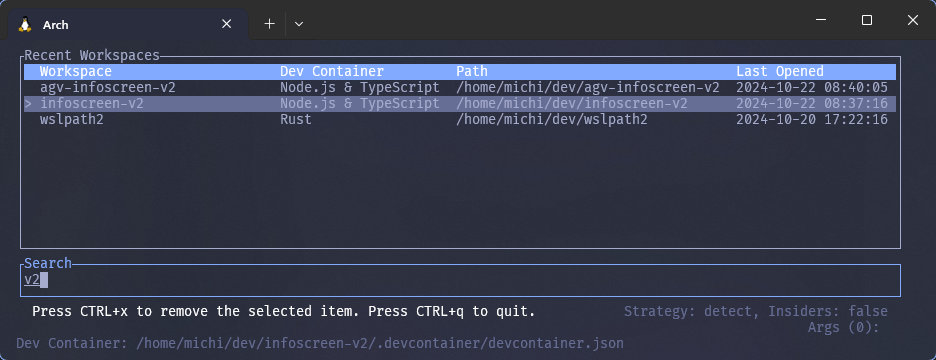
Read here about the journey of reverse engineering Microsoft's dev container CLI in order to make this.
Features
- A shorthand for launching vscode projects (to be used like the
codecommand but with dev container support) - Supports different editors like
vscode,vscode-insiders,cursorand other vscode forks - Detects whether a project is a dev container project, and launches the dev container instead
- Supports multiple dev containers in the same project
- Tracks your projects and allows you to open them using a CLI-based UI
Installation
Cargo
Install vscli using cargo on Windows or Linux:
cargo install vscli
Homebrew
Install vscli using homebrew on Linux or Mac:
brew install michidk/tools/vscli
Chocolatey
Install vscli using Chocolatey on Windows:
choco install vscli
Winget
Install vscli using winget on Windows:
winget install vscli
Additional steps
You can set a shorthand alias for vscli in your shell's configuration file:
alias vs="vscli open"
alias vsr="vscli recent"
Usage
Commands
After installation, the vscli command will be available:
Usage: vscli [OPTIONS] <COMMAND>
Commands:
open Opens a dev container
recent Opens an interactive list of recently used workspaces
help Print this message or the help of the given subcommand(s)
Options:
-s, --history-path <HISTORY_PATH> Overwrite the default path to the history file [env: HISTORY_PATH=]
-d, --dry-run Whether to launch in dry-run mode (not actually open vscode) [env: DRY_RUN=]
-v, --verbose... Increase logging verbosity
-q, --quiet... Decrease logging verbosity
-h, --help Print help
-V, --version Print version
Open Dev Containers
Opens a dev container.
Usage: vscli open [OPTIONS] [PATH] [ARGS]...
Arguments:
[PATH] The path of the vscode project to open [default: .]
[ARGS]... Additional arguments to pass to the editor [env: ARGS=]
Options:
-c, --command <COMMAND> The editor command to use (e.g. "code", "code-insiders", "cursor") [env: COMMAND=]
-s, --history-path <HISTORY_PATH> Overwrite the default path to the history file [env: HISTORY_PATH=]
-b, --behavior <BEHAVIOR> Launch behavior [possible values: detect, force-container, force-classic]
-d, --dry-run Whether to launch in dry-run mode (not actually open vscode) [env: DRY_RUN=]
--config <CONFIG> Overwrites the path to the dev container config file [env: CONFIG=]
-v, --verbose... Increase logging verbosity
-q, --quiet... Decrease logging verbosity
-h, --help Print help (see more with '--help')
Recent UI
Opens an interactive list of recently used workspaces.
Usage: vscli recent [OPTIONS] [ARGS]...
Arguments:
[ARGS]... Additional arguments to pass to the editor [env: ARGS=]
Options:
--hide-instructions Hide the instruction message in the UI
-s, --history-path <HISTORY_PATH> Overwrite the default path to the history file [env: HISTORY_PATH=]
-d, --dry-run Whether to launch in dry-run mode (not actually open vscode) [env: DRY_RUN=]
--hide-info Hide additional information like strategy, command, args and dev container path in the UI
-c, --command <COMMAND> The editor command to use (e.g. "code", "code-insiders", "cursor") [env: COMMAND=]
-v, --verbose... Increase logging verbosity
-b, --behavior <BEHAVIOR> Launch behavior [possible values: detect, force-container, force-classic]
-q, --quiet... Decrease logging verbosity
--config <CONFIG> Overwrites the path to the dev container config file [env: CONFIG=]
-h, --help Print help (see more with '--help')
Both the open and recent commands share the same set of launch arguments:
--command: Specify which editor command to use (e.g., "code", "code-insiders", "cursor")--behavior: Set the launch behavior ("detect", "force-container", "force-classic")--config: Override the path to the dev container config file- Additional arguments can be passed to the editor executable by specifying them after
--
The recent command additionally supports:
--hide-instructions: Hide the keybinding instructions from the UI--hide-info: Hide additional information like strategy, command, args and dev container path
Keybindings
| Key/Key Combination | Action | Description |
|---|---|---|
Esc, Ctrl+Q or Ctrl+C |
Quit | Exits the application. |
Down or Ctrl+J |
Select Next | Moves to the next selectable item. |
Up or Ctrl+K |
Select Previous | Moves to the previous selectable item. |
KeypadBegin or Ctrl+1 |
Select First | Selects the first item. |
End or Ctrl+0 |
Select Last | Selects the last item. |
Enter or Ctrl+O |
Open Selected | Opens the currently selected item. |
Delete, Ctrl+R, or Ctrl+X |
Delete Selected Entry | Deletes the currently selected item. |
Note: If an input does not match any of the defined keybindings, it is treated as part of a search input.
Mouse Interactions
| Mouse Action | Description |
|---|---|
| Left Click | Selects an item. Clicking the same item again opens it. |
| Mouse Wheel | Scrolls through the list, moving selection up/down. |
Launch Behavior
There are three launch behaviors:
force-classic: Launch vscode without a dev containerforce-container: Launch vscode with a dev container, error if no dev container is founddetect: Detect whether the project is a dev container project, and launch the dev container if it is
Detection Algorithm
The detection algorithm determines which dev container config to launch.
- First, check whether a dev container config was specified via the
--configflag -> launch it - Then loads the first dev container it finds
- If more than one exists -> show a interactive list of dev containers and let the user select one
- If one exists -> launch it
- If none exists -> launch vscode normally without a dev container
Examples
Launching a project
You can launch a project using the default behavior:
vscli open # open vscode in the current directory
vscli open . # open vscode in the current directory
vscli open /path/to/project # open vscode in the specified directory
The default behavior tries to detect whether the project is a dev container project. If it is, it will launch the dev container instead - if not it will launch vscode normally.
You can change the launch behavior using the --behavior flag:
vscli open --behavior force-container . # force open vscode dev container (even if vscli did not detect a dev container)
vscli open --behavior force-classic . # force open vscode without a dev container (even if vscli did detect a dev container)
When you open a project containing more than one dev container config, you will be prompted to select one:

You can specify which editor command to use with the --command flag:
vscli open --command cursor . # open using cursor editor
vscli open --command code . # open using vscode (default)
vscli open --command code-insiders . # open using vscode insiders
Additional arguments can be passed to the editor executable, by specifying them after --:
vscli open . -- --disable-gpu # open the current directory without GPU hardware acceleration
Read more about the editor flags by executing code --help (or cursor --help, etc).
CLI UI
You can open a CLI-based user interface to display a list of recently opened projects using the recent command:
vscli recent # open the CLI-based UI to select a recently opened project to open
vscli recent --command cursor # open the selected project with cursor, ignoring the editor stored in history
vscli recent --behavior force-container # force open the selected project in a dev container
vscli recent --command cursor --behavior detect # open with cursor and detect if dev container should be used
vscli recent --config .devcontainer/custom.json # open with a specific dev container config
vscli recent -- --disable-gpu # pass additional arguments to the editor
vscli recent --hide-instructions # hide the keybinding instructions from the UI
vscli recent --hide-info # hide additional information like strategy, command, args and dev container path
The UI mode provides a convenient way to browse and manage your recent workspaces, with customizable display options and full support for all launch configurations.
Dependencies
~18–30MB
~464K SLoC
