22 unstable releases (6 breaking)
| 0.7.0 | Oct 22, 2024 |
|---|---|
| 0.5.3 | Aug 3, 2024 |
| 0.5.1 | Jul 12, 2024 |
| 0.4.0 | Nov 19, 2023 |
| 0.1.5 | Jul 18, 2022 |
#1 in Text editors
63,650 downloads per month
Used in 94 crates
(88 directly)
225KB
4K
SLoC
tui-textarea
tui-textarea is a simple yet powerful text editor widget like <textarea> in HTML for ratatui and tui-rs.
Multi-line text editor can be easily put as part of your TUI application.
Features:
- Multi-line text editor widget with basic operations (insert/delete characters, auto scrolling, ...)
- Emacs-like shortcuts (
C-n/C-p/C-f/C-b,M-f/M-b,C-a/C-e,C-h/C-d,C-k,M-</M->, ...) - Undo/Redo
- Line number
- Cursor line highlight
- Search with regular expressions
- Text selection
- Mouse scrolling
- Yank support. Paste text deleted with
C-k,C-j, ... - Backend agnostic. crossterm, termion, termwiz, and your own backend are all supported
- Multiple textarea widgets in the same screen
- Support both ratatui (the fork by community) and tui-rs (the original)
Examples
Running cargo run --example in this repository can demonstrate usage of tui-textarea.
minimal
cargo run --example minimal
Minimal usage with crossterm support.
editor
cargo run --example editor --features search file.txt
Simple text editor to edit multiple files.
single_line
cargo run --example single_line
Single-line input form with float number validation.

split
cargo run --example split
Two split textareas in a screen and switch them. An example for multiple textarea instances.
variable
cargo run --example variable
Simple textarea with variable height following the number of lines.
vim
cargo run --example vim
Vim-like modal text editor. Vim emulation is implemented as a state machine.
popup_placeholder
cargo run --example popup_placeholder
Popup textarea with a placeholder text.
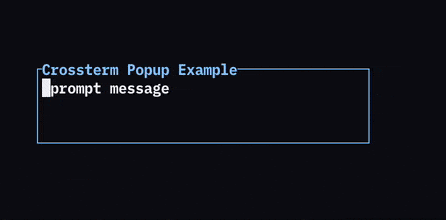
password
cargo run --example password
Password input form with masking text with ●.

termion
cargo run --example termion --no-default-features --features=termion
Minimal usage with termion support.
termwiz
cargo run --example termwiz --no-default-features --features=termwiz
Minimal usage with termwiz support.
Examples for tui-rs support
All above examples use ratatui, but some examples provide tui-rs version. Try tuirs_ prefix. In these cases, you
need to specify features to use tui-rs and --no-default-features flag explicitly.
# tui-rs version of `minimal` example
cargo run --example tuirs_minimal --no-default-features --features=tuirs-crossterm
# tui-rs version of `editor` example
cargo run --example tuirs_editor --no-default-features --features=tuirs-crossterm,search file.txt
# tui-rs version of `termion` example
cargo run --example tuirs_termion --no-default-features --features=tuirs-termion
Installation
Add tui-textarea crate to dependencies in your Cargo.toml. This enables crossterm backend support by default.
[dependencies]
ratatui = "*"
tui-textarea = "*"
If you need text search with regular expressions, enable search feature. It adds regex crate as dependency.
[dependencies]
ratatui = "*"
tui-textarea = { version = "*", features = ["search"] }
If you're using ratatui with termion or termwiz, enable the termion or termwiz feature instead of
crossterm feature.
[dependencies]
# For termion
ratatui = { version = "*", default-features = false, features = ["termion"] }
tui-textarea = { version = "*", default-features = false, features = ["termion"] }
# For termwiz
ratatui = { version = "*", default-features = false, features = ["termwiz"] }
tui-textarea = { version = "*", default-features = false, features = ["termwiz"] }
If you're using tui-rs instead of ratatui, you need to enable features for using tui-rs crate and to disable default features. The following table shows feature names corresponding to the dependencies.
| crossterm | termion | termwiz | Your own backend | |
|---|---|---|---|---|
| ratatui | crossterm (enabled by default) |
termion |
termwiz |
no-backend |
| tui-rs | tuirs-crossterm |
tuirs-termion |
N/A | tuirs-no-backend |
For example, when you want to use the combination of tui-rs and crossterm,
[dependencies]
tui = "*"
tui-textarea = { version = "*", features = ["tuirs-crossterm"], default-features = false }
Note that ratatui support and tui-rs support are exclusive. When you use tui-rs support, you must disable
ratatui support by default-features = false.
In addition to above dependencies, you also need to install crossterm or termion or termwiz to initialize your application and to receive key inputs. Note that the dependency versions of crossterm crate and termion crate differ between ratatui and tui-rs. Please make sure to use the same version that matches the package you are using. For example, tui-rs depends on crossterm v0.2.5 or termion v1.5 where both crates are older than ratatui's dependencies.
Minimal Usage
use tui_textarea::TextArea;
use crossterm::event::{Event, read};
let mut term = ratatui::Terminal::new(...);
// Create an empty `TextArea` instance which manages the editor state
let mut textarea = TextArea::default();
// Event loop
loop {
term.draw(|f| {
// Get `ratatui::layout::Rect` where the editor should be rendered
let rect = ...;
// Render the textarea in terminal screen
f.render_widget(&textarea, rect);
})?;
if let Event::Key(key) = read()? {
// Your own key mapping to break the event loop
if key.code == KeyCode::Esc {
break;
}
// `TextArea::input` can directly handle key events from backends and update the editor state
textarea.input(key);
}
}
// Get text lines as `&[String]`
println!("Lines: {:?}", textarea.lines());
TextArea is an instance to manage the editor state. By default, it disables line numbers and highlights cursor line
with underline.
&TextArea reference implements ratatui's Widget trait. Render it on every tick of event loop.
TextArea::input() receives inputs from tui backends. The method can take key events from backends such as
crossterm::event::KeyEvent or termion::event::Key directly if the features are enabled. The method handles default
key mappings as well.
Default key mappings are as follows:
| Mappings | Description |
|---|---|
Ctrl+H, Backspace |
Delete one character before cursor |
Ctrl+D, Delete |
Delete one character next to cursor |
Ctrl+M, Enter |
Insert newline |
Ctrl+K |
Delete from cursor until the end of line |
Ctrl+J |
Delete from cursor until the head of line |
Ctrl+W, Alt+H, Alt+Backspace |
Delete one word before cursor |
Alt+D, Alt+Delete |
Delete one word next to cursor |
Ctrl+U |
Undo |
Ctrl+R |
Redo |
Ctrl+C, Copy |
Copy selected text |
Ctrl+X, Cut |
Cut selected text |
Ctrl+Y, Paste |
Paste yanked text |
Ctrl+F, → |
Move cursor forward by one character |
Ctrl+B, ← |
Move cursor backward by one character |
Ctrl+P, ↑ |
Move cursor up by one line |
Ctrl+N, ↓ |
Move cursor down by one line |
Alt+F, Ctrl+→ |
Move cursor forward by word |
Atl+B, Ctrl+← |
Move cursor backward by word |
Alt+], Alt+P, Ctrl+↑ |
Move cursor up by paragraph |
Alt+[, Alt+N, Ctrl+↓ |
Move cursor down by paragraph |
Ctrl+E, End, Ctrl+Alt+F, Ctrl+Alt+→ |
Move cursor to the end of line |
Ctrl+A, Home, Ctrl+Alt+B, Ctrl+Alt+← |
Move cursor to the head of line |
Alt+<, Ctrl+Alt+P, Ctrl+Alt+↑ |
Move cursor to top of lines |
Alt+>, Ctrl+Alt+N, Ctrl+Alt+↓ |
Move cursor to bottom of lines |
Ctrl+V, PageDown |
Scroll down by page |
Alt+V, PageUp |
Scroll up by page |
Deleting multiple characters at once saves the deleted text to yank buffer. It can be pasted with Ctrl+Y later.
If you don't want to use default key mappings, see the 'Advanced Usage' section.
Basic Usage
Create TextArea instance with text
TextArea implements Default trait to create an editor instance with an empty text.
let mut textarea = TextArea::default();
TextArea::new() creates an editor instance with text lines passed as Vec<String>.
let mut lines: Vec<String> = ...;
let mut textarea = TextArea::new(lines);
TextArea implements From<impl Iterator<Item=impl Into<String>>>. TextArea::from() can create an editor instance
from any iterators whose elements can be converted to String.
// Create `TextArea` from from `[&str]`
let mut textarea = TextArea::from([
"this is first line",
"this is second line",
"this is third line",
]);
// Create `TextArea` from `String`
let mut text: String = ...;
let mut textarea = TextArea::from(text.lines());
TextArea also implements FromIterator<impl Into<String>>. Iterator::collect() can collect strings as an editor
instance. This allows to create TextArea reading lines from file efficiently using io::BufReader.
let file = fs::File::open(path)?;
let mut textarea: TextArea = io::BufReader::new(file).lines().collect::<io::Result<_>>()?;
Get text contents from TextArea
TextArea::lines() returns text lines as &[String]. It borrows text contents temporarily.
let text: String = textarea.lines().join("\n");
TextArea::into_lines() moves TextArea instance into text lines as Vec<String>. This can retrieve the text contents
without any copy.
let lines: Vec<String> = textarea.into_lines();
Note that TextArea always contains at least one line. For example, an empty text means one empty line. This is because
any text file must end with newline.
let textarea = TextArea::default();
assert_eq!(textarea.into_lines(), [""]);
Show line number
By default, TextArea does now show line numbers. To enable, set a style for rendering line numbers by
TextArea::set_line_number_style(). For example, the following renders line numbers in dark gray background
color.
use ratatui::style::{Style, Color};
let style = Style::default().bg(Color::DarkGray);
textarea.set_line_number_style(style);
Configure cursor line style
By default, TextArea renders the line at cursor with underline so that users can easily notice where the current line
is. To change the style of cursor line, use TextArea::set_cursor_line_style(). For example, the following styles the
cursor line with bold text.
use ratatui::style::{Style, Modifier};
let style = Style::default().add_modifier(Modifier::BOLD);
textarea.set_cursor_line_style(style);
To disable cursor line style, set the default style as follows:
use ratatui::style::{Style, Modifier};
textarea.set_cursor_line_style(Style::default());
Configure tab width
The default tab width is 4. To change it, use TextArea::set_tab_length() method. The following sets 2 to tab width.
Typing tab key inserts 2 spaces.
textarea.set_tab_length(2);
Configure max history size
By default, past 50 modifications are stored as edit history. The history is used for undo/redo. To change how many past
edits are remembered, use TextArea::set_max_histories() method. The following remembers past 1000 changes.
textarea.set_max_histories(1000);
Setting 0 disables undo/redo.
textarea.set_max_histories(0);
Text search with regular expressions
To search text in textarea, set a regular expression pattern with TextArea::set_search_pattern() and move cursor with
TextArea::search_forward() for forward search or TextArea::search_back() backward search. The regular expression is
handled by regex crate.
Text search wraps around the textarea. When searching forward and no match found until the end of textarea, it searches the pattern from start of the file.
Matches are highlighted in textarea. The text style to highlight matches can be changed with
TextArea::set_search_style(). Setting an empty string to TextArea::set_search_pattern() stops the text search.
// Start text search matching to "hello" or "hi". This highlights matches in textarea but does not move cursor.
// `regex::Error` is returned on invalid pattern.
textarea.set_search_pattern("(hello|hi)").unwrap();
textarea.search_forward(false); // Move cursor to the next match
textarea.search_back(false); // Move cursor to the previous match
// Setting empty string stops the search
textarea.set_search_pattern("").unwrap();
No UI is provided for text search. You need to provide your own UI to input search query. It is recommended to use
another TextArea for search form. To build a single-line input form, see 'Single-line input like <input> in HTML' in
'Advanced Usage' section below.
editor example implements a text search with search form built on TextArea. See the
implementation for working example.
To use text search, search feature needs to be enabled in your Cargo.toml. It is disabled by default to avoid
depending on regex crate until it is necessary.
tui-textarea = { version = "*", features = ["search"] }
Advanced Usage
Single-line input like <input> in HTML
To use TextArea for a single-line input widget like <input> in HTML, ignore all key mappings which inserts newline.
use crossterm::event::{Event, read};
use tui_textarea::{Input, Key};
let default_text: &str = ...;
let default_text = default_text.replace(&['\n', '\r'], " "); // Ensure no new line is contained
let mut textarea = TextArea::new(vec![default_text]);
// Event loop
loop {
// ...
// Using `Input` is not mandatory, but it's useful for pattern match
// Ignore Ctrl+m and Enter. Otherwise handle keys as usual
match read()?.into() {
Input { key: Key::Char('m'), ctrl: true, alt: false }
| Input { key: Key::Enter, .. } => continue,
input => {
textarea.input(key);
}
}
}
let text = textarea.into_lines().remove(0); // Get input text
See single_line example for working example.
Define your own key mappings
All editor operations are defined as public methods of TextArea. To move cursor, use tui_textarea::CursorMove to
notify how to move the cursor.
| Method | Operation |
|---|---|
textarea.delete_char() |
Delete one character before cursor |
textarea.delete_next_char() |
Delete one character next to cursor |
textarea.insert_newline() |
Insert newline |
textarea.delete_line_by_end() |
Delete from cursor until the end of line |
textarea.delete_line_by_head() |
Delete from cursor until the head of line |
textarea.delete_word() |
Delete one word before cursor |
textarea.delete_next_word() |
Delete one word next to cursor |
textarea.undo() |
Undo |
textarea.redo() |
Redo |
textarea.copy() |
Copy selected text |
textarea.cut() |
Cut selected text |
textarea.paste() |
Paste yanked text |
textarea.start_selection() |
Start text selection |
textarea.cancel_selection() |
Cancel text selection |
textarea.select_all() |
Select entire text |
textarea.move_cursor(CursorMove::Forward) |
Move cursor forward by one character |
textarea.move_cursor(CursorMove::Back) |
Move cursor backward by one character |
textarea.move_cursor(CursorMove::Up) |
Move cursor up by one line |
textarea.move_cursor(CursorMove::Down) |
Move cursor down by one line |
textarea.move_cursor(CursorMove::WordForward) |
Move cursor forward by word |
textarea.move_cursor(CursorMove::WordEnd) |
Move cursor to next end of word |
textarea.move_cursor(CursorMove::WordBack) |
Move cursor backward by word |
textarea.move_cursor(CursorMove::ParagraphForward) |
Move cursor up by paragraph |
textarea.move_cursor(CursorMove::ParagraphBack) |
Move cursor down by paragraph |
textarea.move_cursor(CursorMove::End) |
Move cursor to the end of line |
textarea.move_cursor(CursorMove::Head) |
Move cursor to the head of line |
textarea.move_cursor(CursorMove::Top) |
Move cursor to top of lines |
textarea.move_cursor(CursorMove::Bottom) |
Move cursor to bottom of lines |
textarea.move_cursor(CursorMove::Jump(row, col)) |
Move cursor to (row, col) position |
textarea.move_cursor(CursorMove::InViewport) |
Move cursor to stay in the viewport |
textarea.set_search_pattern(pattern) |
Set a pattern for text search |
textarea.search_forward(match_cursor) |
Move cursor to next match of text search |
textarea.search_back(match_cursor) |
Move cursor to previous match of text search |
textarea.scroll(Scrolling::PageDown) |
Scroll down the viewport by page |
textarea.scroll(Scrolling::PageUp) |
Scroll up the viewport by page |
textarea.scroll(Scrolling::HalfPageDown) |
Scroll down the viewport by half-page |
textarea.scroll(Scrolling::HalfPageUp) |
Scroll up the viewport by half-page |
textarea.scroll((row, col)) |
Scroll down the viewport to (row, col) position |
To define your own key mappings, simply call the above methods in your code instead of TextArea::input() method.
See the vim example for working example. It implements more Vim-like key modal mappings.
If you don't want to use default key mappings, TextArea::input_without_shortcuts() method can be used instead of
TextArea::input(). The method only handles very basic operations such as inserting/deleting single characters, tabs,
newlines.
match read()?.into() {
// Handle your own key mappings here
// ...
input => textarea.input_without_shortcuts(input),
}
Use your own backend
ratatui and tui-rs allows to make your own backend by implementing ratatui::backend::Backend trait.
tui-textarea supports it as well. Please use no-backend feature for ratatui or tuirs-no-backend feature for
tui-rs. They avoid adding backend crates (crossterm, termion, or termwiz) since you're using your own backend.
[dependencies]
# For ratatui
tui-textarea = { version = "*", default-features = false, features = ["no-backend"] }
# For tui-rs
tui-textarea = { version = "*", default-features = false, features = ["tuirs-no-backend"] }
tui_textarea::Input is a type for backend-agnostic key input. What you need to do is converting key event in your own
backend into the tui_textarea::Input instance. Then TextArea::input() method can handle the input as other backend.
In the following example, let's say your_backend::KeyDown is a key event type for your backend and
your_backend::read_next_key() returns the next key event.
// In your backend implementation
pub enum KeyDown {
Char(char),
BS,
Del,
Esc,
// ...
}
// Return tuple of (key, ctrlkey, altkey)
pub fn read_next_key() -> (KeyDown, bool, bool) {
// ...
}
Then you can implement the logic to convert your_backend::KeyDown value into tui_textarea::Input value.
use tui_textarea::{Input, Key};
use your_backend::KeyDown;
fn keydown_to_input(key: KeyDown, ctrl: bool, alt: bool) -> Input {
match key {
KeyDown::Char(c) => Input { key: Key::Char(c), ctrl, alt },
KeyDown::BS => Input { key: Key::Backspace, ctrl, alt },
KeyDown::Del => Input { key: Key::Delete, ctrl, alt },
KeyDown::Esc => Input { key: Key::Esc, ctrl, alt },
// ...
_ => Input::default(),
}
}
For the keys which are not handled by tui-textarea, tui_textarea::Input::default() is available. It returns 'null'
key. An editor will do nothing with the key.
Finally, convert your own backend's key input type into tui_textarea::Input and pass it to TextArea::input().
let mut textarea = ...;
// Event loop
loop {
// ...
let (key, ctrl, alt) = your_backend::read_next_key();
if key == your_backend::KeyDown::Esc {
break; // For example, quit your app on pressing Esc
}
textarea.input(keydown_to_input(key, ctrl, alt));
}
Put multiple TextArea instances in screen
You don't need to do anything special. Create multiple TextArea instances and render widgets built from each instances.
The following is an example to put two textarea widgets in application and manage the focus.
use tui_textarea::{TextArea, Input, Key};
use crossterm::event::{Event, read};
let editors = &mut [
TextArea::default(),
TextArea::default(),
];
let mut focused = 0;
loop {
term.draw(|f| {
let rects = ...;
for (editor, rect) in editors.iter().zip(rects.into_iter()) {
f.render_widget(editor, rect);
}
})?;
match read()?.into() {
// Switch focused textarea by Ctrl+S
Input { key: Key::Char('s'), ctrl: true, .. } => focused = (focused + 1) % 2;
// Handle input by the focused editor
input => editors[focused].input(input),
}
}
See split example and editor example for working example.
Serialization/Deserialization support
This crate optionally supports serde crate by enabling serde feature.
[dependencies]
tui-textarea = { version = "*", features = ["serde"] }
Values of the following types can be serialized/deserialized:
KeyInputCursorMoveScrolling
Here is an example for deserializing key input from JSON using serde_json.
use tui_textarea::Input;
let json = r#"
{
"key": { "Char": "a" },
"ctrl": true,
"alt": false,
"shift": true
}
"#;
let input: Input = serde_json::from_str(json).unwrap();
println!("{input:?}");
// Input {
// key: Key::Char('a'),
// ctrl: true,
// alt: false,
// shift: true,
// }
Minimum Supported Rust Version
MSRV of this crate is depending on tui crate. Currently MSRV is 1.56.1. Note that ratatui crate requires more recent Rust version.
Versioning
This crate is not reaching v1.0.0 yet. There is no plan to bump the major version for now. Current versioning policy is as follows:
- Major: Fixed to 0
- Minor: Bump on breaking change
- Patch: Bump on new feature or bug fix
Contributing to tui-textarea
This project is developed on GitHub.
For feature requests or bug reports, please create an issue. For submitting patches, please create a pull request.
Please read CONTRIBUTING.md before reporting an issue or making a PR.
License
tui-textarea is distributed under The MIT License.
Dependencies
~4–21MB
~270K SLoC