24 releases
| 0.7.1 | Mar 30, 2025 |
|---|---|
| 0.6.7 | Feb 20, 2025 |
| 0.6.5 | Nov 2, 2024 |
| 0.5.1 | Jul 22, 2024 |
| 0.2.2 | Mar 23, 2023 |
#70 in Command line utilities
305 downloads per month
420KB
10K
SLoC
STU
S3 Terminal UI 🪣
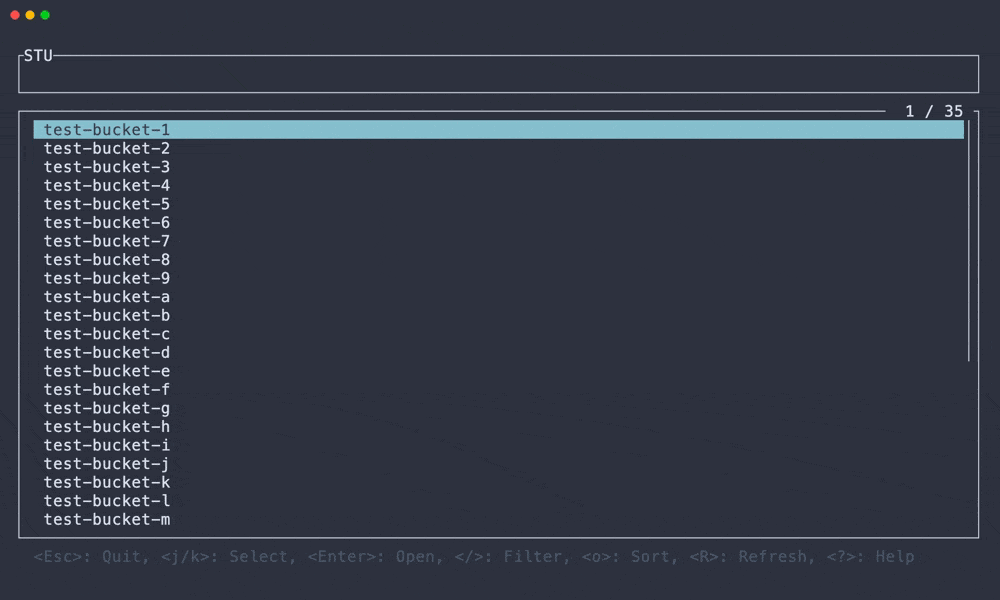
About
STU is the TUI explorer application for Amazon S3 (AWS S3) written in Rust using ratatui.
STU provides the following features:
- Recursive download of objects
- Preview with syntax highlighting for text and image rendering
- Access to past versions of objects
- Customizable key bindings
- Support for S3-compatible storage
Check out the Features / Screenshots section for more details!
Installation
Cargo
$ cargo install --locked stu
Homebrew (macOS)
$ brew install lusingander/tap/stu
AUR (Arch Linux)
$ paru -S stu
Binary
You can download binaries from releases.
Usage
After installation, run the following command:
$ stu
Basically, you can use it in the same way as the AWS CLI.
In other words, if the default profile settings exist or the environment variables are set, you do not need to specify any options.
Options
STU - S3 Terminal UI
Usage: stu [OPTIONS]
Options:
-r, --region <REGION> AWS region
-e, --endpoint-url <URL> AWS endpoint url
-p, --profile <NAME> AWS profile name
-b, --bucket <NAME> Target bucket name
--path-style <TYPE> Path style type for object paths [default: auto] [possible values: auto, always, never]
--debug Enable debug logs
-h, --help Print help
-V, --version Print version
Here are some examples of how to run with options:
# Connect by specifying the profile
$ stu --profile foo-profile
# Show only the specified bucket objects
$ stu --bucket bar-bucket
# Connect to localstack, minio, etc.
$ stu --endpoint-url http://localhost:12345
# Connect by specifying environment variables
$ AWS_ACCESS_KEY_ID=abc AWS_SECRET_ACCESS_KEY=xyz stu
--path-style <TYPE>
Select the address model for S3 objects.
neveruses Virtual-Hosted Style, which is what AWS currently uses.https://bucket.s3.region.amazonaws.com/key
alwaysuses Path Style, which is used when using localstack, minio, etc.https://s3.region.amazonaws.com/bucket/key
autoautomatically determines which model to use, which is the default setting.
For other S3-compatible services, which one to use depends on the service.
Keybindings
Default
The basic key bindings are as follows:
| Key | Description |
|---|---|
| Ctrl-C | Quit app |
| Enter | Confirm / Open selected item |
| Backspace | Go back to previous |
| j/k | Select item / Scroll |
| ? | Show help |
Detailed operations on each view can be displayed by pressing ? key.
Custom keybindings
You can set your own custom key bindings.
Custom bindings are loaded from $STU_ROOT_DIR/keybindings.toml.
The default key bindings are defined in ./assets/keybindings.toml. You can set key bindings for each screen action in the same format.
- It is possible to set multiple key bindings for one action.
- If you do not set key bindings for an action, the default key bindings will be assigned.
- You can disable an action by setting
[]as the key bindings.
Config
Config is loaded from $STU_ROOT_DIR/config.toml.
- If
STU_ROOT_DIRenvironment variable is not set,~/.stuis used by default.- If the
STU_ROOT_DIRdirectory does not exist, it will be created automatically.
- If the
- If the config file does not exist, the default values will be used for all items.
- If the config file exists but some items are not set, the default values will be used for those unset items.
Config file format
The values set in this example are the default values.
# The directory to save the downloaded objects.
# type: string
download_dir = "$STU_ROOT_DIR/download"
# The maximum number of concurrent requests when recursive downloading objects.
# type: usize
max_concurrent_requests = 5
# The default region to use if the region cannot be obtained from the command line options or AWS settings.
# type: string
default_region = "us-east-1"
[ui.object_list]
# The date format of a last modified in the object list.
# The format must be specified in strftime format.
# https://docs.rs/chrono/latest/chrono/format/strftime/index.html
# type: string
date_format = "%Y-%m-%d %H:%M:%S"
# The width of a last modified in the object list.
# It is recommended to set this when setting date_format.
# type: u16
date_width = 19
[ui.object_detail]
# The date format of a last modified in the object detail.
# The format must be specified in strftime format.
# https://docs.rs/chrono/latest/chrono/format/strftime/index.html
# type: string
date_format = "%Y-%m-%d %H:%M:%S"
[ui.help]
# The maximum width of the keybindings display area in the help.
# type: usize
max_help_width = 100
[preview]
# Whether syntax highlighting is enabled in the object preview.
# type: bool
highlight = false
# The name of the color theme to use for syntax highlighting in the object preview.
# type: string
highlight_theme = "base16-ocean.dark"
# Whether image file preview is enabled in the object preview.
# type: bool
image = false
# Array of labels for the encoding want to use.
# Label names should be specified from https://encoding.spec.whatwg.org/#names-and-labels.
# type: array of strings
encodings = [
"utf-8",
"utf-16be",
"utf-16le",
]
Syntax highlighting
In the object preview, Syntax highlighting using syntect is available. To enable this, set preview.highlight = true in the config file.
Color themes
You can change the color theme by specifying the theme name in preview.highlight_theme.
By default the following themes are available:
base16-ocean.darkbase16-eighties.darkbase16-mocha.darkbase16-ocean.lightInspiredGitHubSolarized (dark)Solarized (light)
Also, by creating xxx.tmTheme in $STU_ROOT_DIR/preview_theme/, you can use xxx and load it.
Syntax definitions
You can add syntax definitions for file types that are not supported by default. You can use it by creating a .sublime-syntax file in $STU_ROOT_DIR/preview_syntax/.
https://www.sublimetext.com/docs/syntax.html
Features / Screenshots
Bucket list
- Show list of buckets
- filter/sort items
- Download object
- Recursive download of selected buckets
- Copy resource name to clipboard
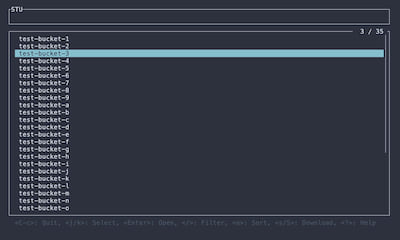
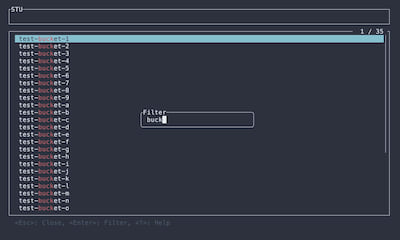
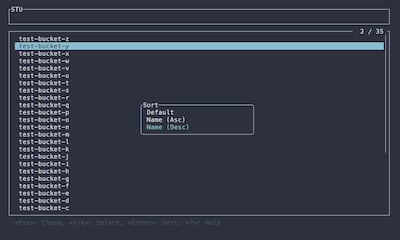
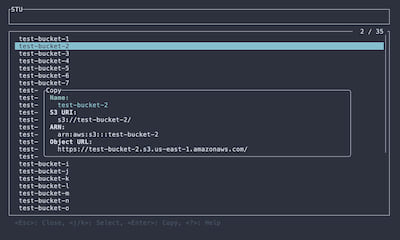
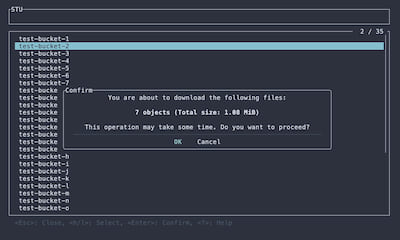
Object list
- Show list of objects in a hierarchy
- filter/sort items
- Download object
- Recursive download of selected directories
- Copy resource name to clipboard
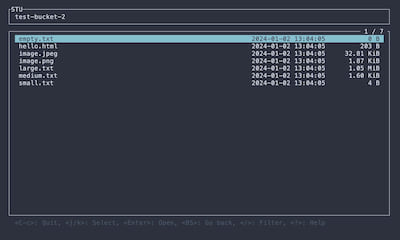
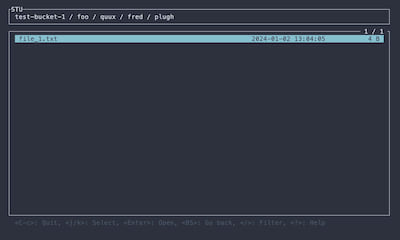
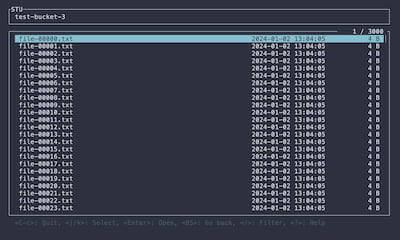
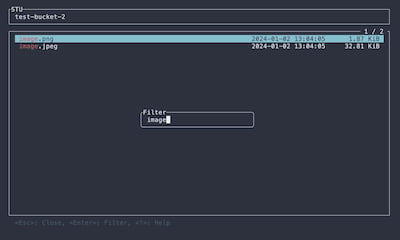
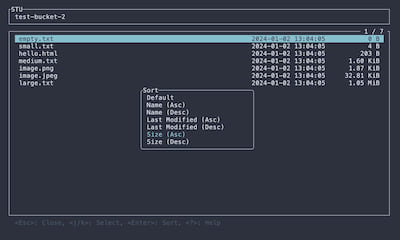
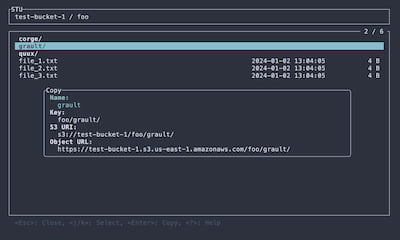
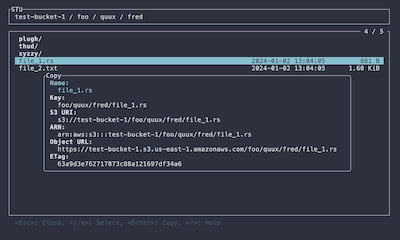
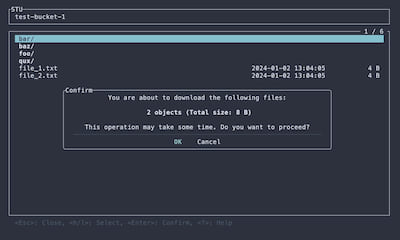
Object detail
- Show object details
- Show object versions
- Download object
- Download the specified version
- Preview object
- Preview the specified version
- Copy resource name to clipboard
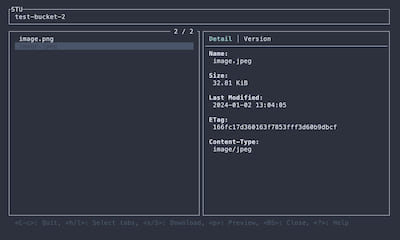
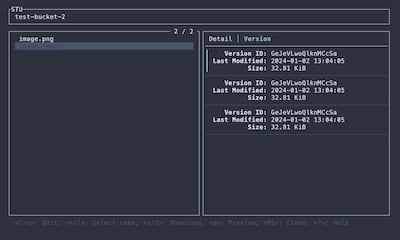
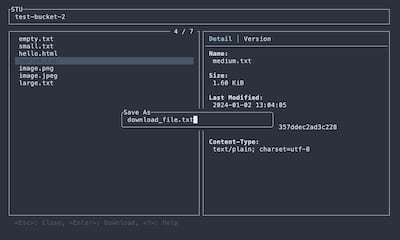
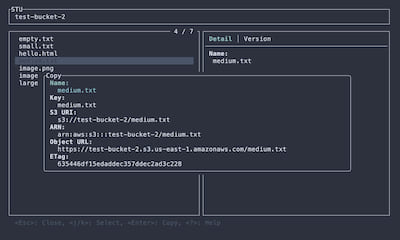
Object preview
- syntax highlighting (by syntect)
- It must be enabled in the config
- image preview (by ratatui-image)
- It must be enabled in the config
- open with encoding
- Available encodings can be specified in the config
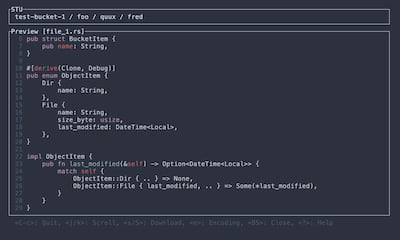
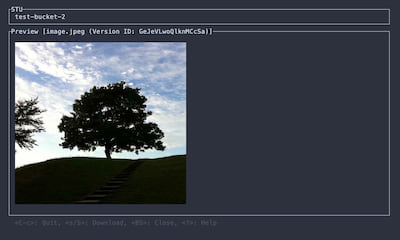
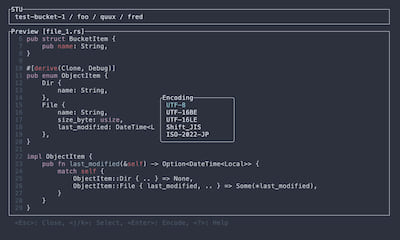
Troubleshooting
- If you cannot connect to AWS S3, first check whether you can connect using the AWS CLI with the same settings.
- By running with the
--debugflag, logs will be output to$STU_ROOT_DIR/debug.log.- Currently, application events and AWS SDK logs are output.
- Pressing
F12while the application is running will dump the application state to the log.
- When reporting a problem, please include the information like the following.
- Application version
- Operating system and version
- Terminal you are using
- Steps to reproduce the issue
- Relevant log files or error messages
Contributing
To get started with contributing, please review CONTRIBUTING.md.
Contributions that do not follow these guidelines may not be accepted.
Related projects
- DDV - Terminal DynamoDB Viewer ⚡️
License
MIT
Dependencies
~52–84MB
~1.5M SLoC