10 releases (stable)
| 1.2.0 | Jan 28, 2025 |
|---|---|
| 1.1.5 | Jan 5, 2025 |
| 1.1.4 | Jul 2, 2024 |
| 1.1.3 | Apr 5, 2024 |
| 0.1.5 | Aug 10, 2023 |
#175 in GUI
8.5MB
2.5K
SLoC
Simple Crosshair Overlay
A performant native crosshair overlay without unnecessary bloat. Free and open-source software.
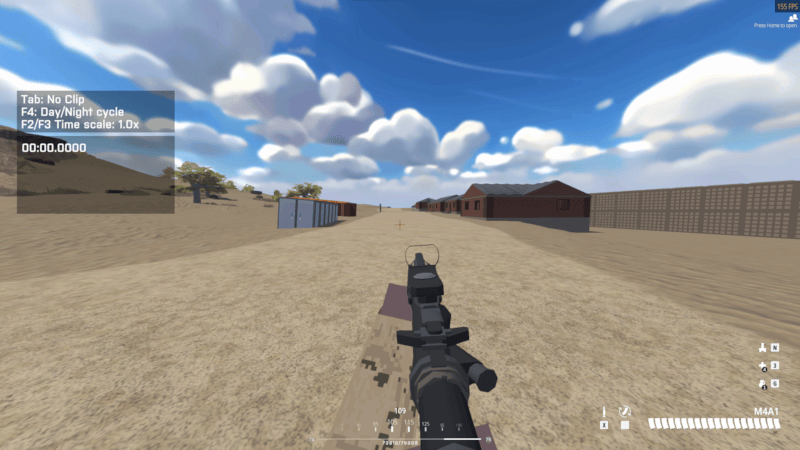
Click here to expand another screenshot demoing a custom PNG crosshair
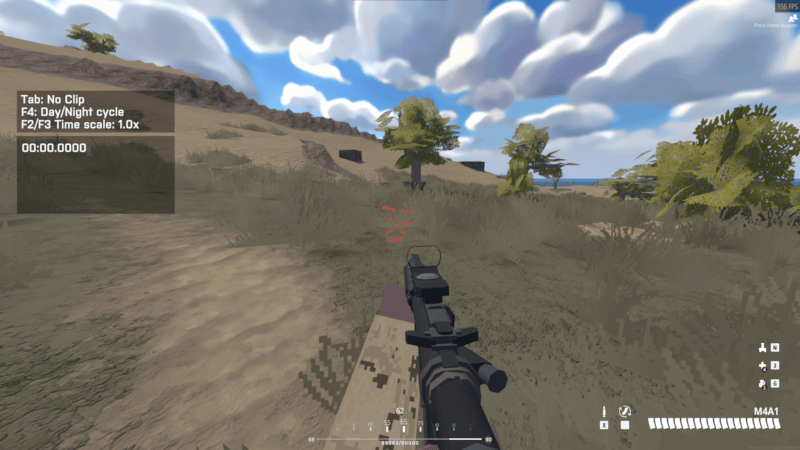
Features
- Works on any application that's not fullscreen exclusive. You must use windowed or borderless-windowed mode on your game. This was an intentional design choice, as rendering into a fullscreen-exclusive game is not anti-cheat-compatible.
- Performant: the overlay is only redrawn when you change the crosshair. CPU, GPU, and memory usage are minimal.
- Minimal UI: managed via a tray icon and hotkeys.
- Comes with a simple default crosshair that can be scaled and recolored to your preference.
- Can use custom PNG images as crosshairs.
- No installer. The only file this program creates is small configuration saved in
%appdata%\simple-crosshair-overlay.
Installation
- Download simple-crosshair-overlay.exe from the latest release, and save it to a location of your choice
- Run simple-crosshair-overlay.exe
- Optionally, if you want a start menu shortcut you can make one yourself! Simply right-click simple-crosshair-overlay.exe and select "Pin to Start". This will automatically create a shortcut in
%appdata%\Microsoft\Windows\Start Menu\Programs.
macOS binaries are available, but I lack hardware to test against so I do not know if they work. If you're using simple-crosshair-overlay on macOS please let me know in the macOS support tracking issue.
Linux is presently unsupported, pending resolution of a few issues. See the Linux support tracking issue for details.
Usage
Use the tray icon to:
- Toggle crosshair visibility (you can also use Ctrl+H)
- Toggle Adjust Mode (you can also use Ctrl+J)
- Pick a color for the default crosshair (you can also use Ctrl+K if you are in Adjust Mode).
- Load a PNG image as your crosshair
- Reset crosshair to default settings
- Safely exit the application and save your settings
In Adjust Mode:
- Arrow keys to move the crosshair
- PageUp/PageDown to increase/decrease the crosshair scale
- Ctrl+M to cycle through your monitors
- Ctrl+K to pick a color for the default crosshair
Custom PNG Crosshairs
Your PNG file must use RGBA pixel format. Most PNGs are already saved this way, but you may need to specifically save it with an alpha channel if Simple Crosshair Overlay is giving you an error.
Also note that changing the color of the built-in crosshair has no effect on custom PNG crosshairs. If you want your custom crosshair in a different color you'll have to make that change in an image editor.
Changing Hotkeys
Hotkeys cannot currently be changed in-application. To edit your hotkeys, do the following:
- Open the config file
%appdata%\simple-crosshair-overlay\config\config.toml. If this file does not exist, starting and exiting the program once will create it. - Change hotkeys in the
key_bindingssection by referencing the Keycode values defined in keycode.rs
Notes
Simple Crosshair Overlay supports 0.5 pixel alignment with the default crosshair by scaling it to an even or odd size. If this sounds nonsensical, I've written a quick explanation of this concept. If you're using a custom PNG crosshair, then providing the correct even/odd size is up to you.
Installing from Source
- Install Rust
cargo install simple-crosshair-overlay
Building from Source
- Install Rust
- Clone the project
cargo build --release
Feedback
If you have bugs to report please let me know by opening an issue.
For suggestions, questions, or even just to say hey, feel free to start a discussion.
License
Simple Crosshair Overlay is free software: you can redistribute it and/or modify it under the terms of the GNU General Public License as published by the Free Software Foundation, under version 3 of the License.
Simple Crosshair Overlay is distributed in the hope that it will be useful, but WITHOUT ANY WARRANTY; without even the implied warranty of MERCHANTABILITY or FITNESS FOR A PARTICULAR PURPOSE. See the GNU General Public License for more details.
A full list of dependencies is available in Cargo.toml, or a breakdown of dependencies by license can be
generated with cargo deny list.
Dependencies
~5–41MB
~670K SLoC