3 unstable releases
| 0.3.0 | Mar 27, 2025 |
|---|---|
| 0.2.14 |
|
| 0.2.10 |
|
#196 in Database interfaces
571 downloads per month
270KB
6.5K
SLoC
🐸 rainfrog
a database management tui for postgres
Warning
rainfrog is currently in beta
the goal for rainfrog is to provide a lightweight, terminal-based alternative to pgadmin/dbeaver.
features
- efficient navigation via vim-like keybindings and mouse controls
- query editor with keyword highlighting and session history
- quickly copy data, filter tables, and switch between schemas
- shortcuts to view table metadata and properties
- cross-platform (macOS, linux, windows, android via termux)
why "rainfrog"?
supported databases
rainfrog has mainly been tested with postgres, and postgres will be the primary database targeted. mysql and sqlite are also supported, but they have not been tested as extensively as postgres; use with caution, and check out the known issues section for things to look out for!
the postgres driver can also be used to connect to other databases that support the postgres wire protocol, such as AWS Redshift. however, this functionality is not well tested. in theory, the mysql driver should be able to do the same for databases that support the mysql protocol. check each database's documentation for compatability.
disclaimer
this software is currently under active development; expect breaking changes, and use at your own risk. it is not recommended to use this tool with write access on a production database.
table of contents
- installation
- usage
- customization
- exports
- favorites
- roadmap
- known issues and limitations
- Contributing
- acknowledgements
installation
cargo
after installing rust (recommended to do so via rustup):
cargo install rainfrog
homebrew
brew install rainfrog
arch linux
arch linux users can install from the official repositories using pacman:
pacman -S rainfrog
termux
if you are using termux, you'll need to install rust via their package manager:
pkg install rust
and then make sure to install with termux features (and disable default features):
cargo install rainfrog --features termux --no-default-features
nix
nix-env -iA nixos.rainfrog
conda
conda install -c conda-forge rainfrog
pixi
The command below installs rainfrog from conda-forge, the same repository as conda, but unlike conda it can be installed user-globally using pixi.
pixi global install rainfrog
install script
there is a simple install script that assists in downloading and unpacking a
binary from the release page to ~/.local/bin/, which you might want to add to
your PATH variable if it isn't already there. you'll need to select which
binary is appropriate for your system (if you're not sure, you can find out by
installing rust and running rustc -vV to see the "host" target), and the
script also needs jq and
fzf installed to run.
curl -LSsf https://raw.githubusercontent.com/achristmascarl/rainfrog/main/install.sh | bash
release page binaries
- manually download and unpack the appropriate binary for your os from the
latest release (if
you're not sure which binary to pick, you can find out by installing rust and
running
rustc -vVto see the "host" target) - move the binary to a folder in your
PATHenvironment variable
usage
Usage: rainfrog [OPTIONS]
Options:
-M, --mouse <MOUSE_MODE> Whether to enable mouse event support. If enabled, the default mouse event handling for your terminal
will not work. [possible values: true, false]
-u, --url <URL> Full connection URL for the database, e.g. postgres://username:password@localhost:5432/dbname
--username <USERNAME> Username for database connection
--password <PASSWORD> Password for database connection
--host <HOST> Host for database connection (ex. localhost)
--port <PORT> Port for database connection (ex. 5432)
--database <DATABASE> Name of database for connection (ex. postgres)
--driver <DRIVER> Driver for database connection (ex. postgres)
-h, --help Print help
-V, --version Print version
with connection options
if any options are not provided, you will be prompted to input them. if you do not provide an input, that option will default to what is in your environment variables.
rainfrog \
--driver <db_driver> \
--username <username> \
--host <hostname> \
--port <db_port> \
--database <db_name>
with connection url
the connection_url must include all the necessary options for connecting
to the database (ex. postgres://username:password@localhost:5432/postgres).
it will take precedence over all connection options.
rainfrog --url $(connection_url)
with environment variables
if connection_url is not present, rainfrog will first check your DATABASE_URL
environment variable, then it will check for DATABASE_URL in a .env file in
the current directory or a parent directory.
docker run
for postgres and mysql, you can run it by specifying all of the options as environment variables:
docker run --platform linux/amd64 -it --rm --name rainfrog \
--add-host host.docker.internal:host-gateway \
-e db_driver="db_driver" \
-e username="<username>" \
-e password="<password>" \
-e hostname="host.docker.internal" \
-e db_port="<db_port>" \
-e db_name="<db_name>" achristmascarl/rainfrog:latest
if you want to provide a custom combination of options and omit others, you can override the Dockerfile's CMD like so:
docker run --platform linux/amd64 -it --rm --name rainfrog \
achristmascarl/rainfrog:latest \
rainfrog # overrides CMD, additional options would come after
since sqlite is file-based, you may need to mount a path to the sqlite db as a volume in order to access it:
docker run --platform linux/amd64 -it --rm --name rainfrog \
-v ~/code/rainfrog/dev/rainfrog.sqlite3:/rainfrog.sqlite3 \
achristmascarl/rainfrog:latest \
rainfrog --url sqlite:///rainfrog.sqlite3
customization
rainfrog can be customized by placing a rainfrog_config.toml file in
one of the following locations depending on your os, as determined by
the directories crate:
| Platform | Value | Example |
|---|---|---|
| Linux | $XDG_CONFIG_HOME/_project_path_ or $HOME/.config/_project_path_ |
/home/alice/.config/barapp |
| macOS | $HOME/Library/Application Support/_project_path_ |
/Users/Alice/Library/Application Support/com.Foo-Corp.Bar-App |
| Windows | {FOLDERID_LocalAppData}\_project_path_\config |
C:\Users\Alice\AppData\Local\Foo Corp\Bar App\config |
you can change the default config location by exporting an environment variable. to make the change permanent, add it to your .zshrc/.bashrc/.*rc file:
export RAINFROG_CONFIG=~/.config/rainfrog
settings
right now, the only setting available is whether rainfrog captures mouse events by default. capturing mouse events allows you to change focus and scroll using the mouse. however, your terminal will not handle mouse events like it normally does (you won't be able to copy by highlighting, for example).
database connections
database connections can be configured in the configuration file as shown below:
[db]
postgres-local = { host = "localhost", driver = "postgres", port = 5432, database = "postgres", username = "postgres", default = true }
postgres-dev = { connection_string = "postgresql://postgres:test123@127.0.0.1:5432", driver = "postgres" }
mysql-local = { host = "localhost", driver = "mysql", port = 32768, database = "rainfrog", username = "root" }
sqlite-memory = { connection_string = "sqlite://:memory:", driver = "sqlite"}
sqlite-disk = { connection_string = "sqlite://./my_database.db", driver = "sqlite"}
the connection details can be provided in two formats: a raw connection string or specifying individual fields. connections input are prioritized in the following order:
- cli input
DATABASE_URLenv variable- config file
if no database connection in the config is set as the default connection, a prompt will appear to select the desired database. The user will also be prompted for the password for the selected database and will have the option to store it in a platform specific keychain for future reuse. future plans for database connections include switching database without having to restart rainfrog.
keybindings
you can customize some of the default keybindings, but not all of them. to see a list of the ones you can customize, see the default config file at .config/rainfrog_config.toml. below are the default keybindings.
n.b. for mac users
on mac, for VS Code, terminal, kitty, and others, a setting for
"use option as meta key" needs to be turned
on for Alt/Opt keybindings to work. (In VS Code, it's
"terminal.integrated.macOptionIsMeta": true in the settings; in
kitty, it's macos_option_as_alt yes in the config.)
general
| keybinding | description |
|---|---|
Ctrl+c |
quit program |
Alt+1, Ctrl+k |
change focus to menu |
Alt+2, Ctrl+j |
change focus to query editor |
Alt+3, Ctrl+h |
change focus to results |
Alt+4, Ctrl+g |
change focus to query history |
Alt+5, Ctrl+m |
change focus to query favorites |
Tab |
cycle focus forwards |
Shift+Tab |
cycle focus backwards |
q, Alt+q in query editor |
abort current query |
menu (list of schemas and tables)
| keybinding | description |
|---|---|
j, ↓ |
move selection down by 1 |
k, ↑ |
move selection up by 1 |
g |
jump to top of current list |
G |
jump to bottom of current list |
h, ← |
focus on schemas (if more than 1) |
l, → |
focus on tables |
/ |
filter tables |
Esc |
clear filter |
Backspace |
focus on tables |
Enter when searching |
focus on tables |
Enter with selected schema |
focus on tables |
Enter with selected table |
preview table (100 rows) |
R |
reload schemas and tables |
query editor
keybindings may not behave exactly like vim. the full list of active Vim keybindings in rainfrog can be found at vim.rs.
| Keybinding | Description |
|---|---|
Alt+Enter, F5 |
Execute query |
j, ↓ |
Move cursor down 1 line |
k, ↑ |
Move cursor up 1 line |
h, ← |
Move cursor left 1 char |
l, → |
Move cursor right 1 char |
w |
Move cursor to next start of word |
e |
Move cursor to next end of word |
b |
Move cursor to previous start of word |
0 |
Move cursor to beginning of line |
$ |
Move cursor to end of line |
gg |
Jump to top of editor |
G |
Jump to bottom of current list |
Esc |
Return to normal mode |
i |
Enter insert (edit) mode |
I |
Enter insert mode at beginning of line |
A |
Enter insert mode at end of line |
o |
Insert new line below and enter insert |
v |
Enter visual (select) mode |
V |
Enter visual mode and select line |
r |
Begin replace operation |
y |
Begin yank (copy) operation |
x |
Begin cut operation |
p |
Paste from clipboard |
u |
Undo |
Ctrl+r |
Redo |
Ctrl+e |
Scroll down |
Ctrl+y |
Scroll up |
Ctrl+f*, Alt+f |
Save query to favorites |
| *only works in normal mode |
query history
| keybinding | description |
|---|---|
j, ↓ |
move selection down by 1 |
k, ↑ |
move selection up by 1 |
g |
jump to top of list |
G |
jump to bottom of list |
y |
copy selected query |
I |
edit selected query in editor |
D |
delete all history |
query favorites
| keybinding | description |
|---|---|
j, ↓ |
move selection down by 1 |
k, ↑ |
move selection up by 1 |
g |
jump to top of list |
G |
jump to bottom of list |
y |
copy selected query |
I |
edit selected query in editor |
D |
delete selected query |
/ |
filter favorites |
Esc |
clear filter |
results
| keybinding | description |
|---|---|
P |
export results to csv |
j, ↓ |
scroll down by 1 row |
k, ↑ |
scroll up by 1 row |
h, ← |
scroll left by 1 cell |
l, → |
scroll right by 1 cell |
b |
scroll right by 1 cell |
e, w |
scroll left by 1 column |
{, PageUp, Ctrl+b |
jump up one page |
}, PageDown, Ctrl+f |
jump down one page |
g |
jump to top of table |
G |
jump to bottom of table |
0 |
jump to first column |
$ |
jump to last column |
v |
select individual field |
V |
select row |
Enter |
change selection mode inwards |
Backspace |
change selection mode outwards |
y |
copy selection |
Esc |
stop selecting |
exports
query results can be exported to csv. exporting is a blocking action, so be careful about exporting too many rows at once, as it will freeze the application.
the file will be saved in your downloads directory, which is one of the following depending on your os, as determined by the directories crate:
| Platform | Value | Example |
|---|---|---|
| Linux | XDG_DOWNLOAD_DIR |
/home/alice/Downloads |
| macOS | $HOME/Downloads |
/Users/Alice/Downloads |
| Windows | {FOLDERID_Downloads} |
C:\Users\Alice\Downloads |
you can change the default export location by exporting an environment variable. to make the change permanent, add it to your .zshrc/.bashrc/.*rc file:
export RAINFROG_EXPORT=~/Documents
favorites
frequently used queries can be saved as favorites. by default, favorites are written to the application's data directory (the same place that logs are written to), which is one of the following depending on your os, as determined by the directories crate:
| Platform | Value | Example |
|---|---|---|
| Linux | $XDG_DATA_HOME/_project_path_ or $HOME/.local/share/_project_path_ |
/home/alice/.local/share/barapp |
| macOS | $HOME/Library/Application Support/_project_path_ |
/Users/Alice/Library/Application Support/com.Foo-Corp.Bar-App |
| Windows | {FOLDERID_LocalAppData}\_project_path_\data |
C:\Users\Alice\AppData\Local\Foo Corp\Bar App\data |
each favorite will be a separate .sql file.
you can change the default export location by exporting an environment variable.
to make the change permanent, add it to your .zshrc/.bashrc/.*rc file:
export RAINFROG_FAVORITES=~/.config/rainfrog/favorites
roadmap
🏁 v0.1.0 – alpha
- scrollable table
- cancellable async querying (spawn tokio task)
- menu list with tables and schemas (collapsable)
- tui-textarea for query editor
- basic tui-textarea vim keybindings
- handle custom types / enums
- display rows affected
- confirm before delete/drop
- table selection and yanking
- multi-line pasting
- editor os clipboard support
- handle mouse events
- keybindings hints at bottom
- branch protection
🏁 v0.2.0 – beta
- vhs explainer gifs
- upgrade ratatui and tui-textarea
- shortcuts to view indexes, keys, etc.
- performant syntax highlighting
- session history
- changelog, release script
- handle explain / analyze output
- show query duration
- install script for bins
now that rainfrog is in beta, check out the issues tab for planned features
known issues and limitations
- geometry types are not currently supported
- for x11 and wayland, yanking does not copy to the system clipboard, only to the query editor's buffer. see https://github.com/achristmascarl/rainfrog/issues/83
- in visual mode, when selecting an entire line, the behavior is not the same as vim's, as it simply starts the selection at the head of the line, so moving up or down in lines will break the selection.
- mouse events are only used for changing focus and scrolling; the editor does not currently support mouse events, and menu items cannot be selected using the mouse
you can find other reported issues in the issues tab
Contributing
for bug reports and feature requests, please create an issue.
please read CONTRIBUTING.md before opening issues or creating PRs.
acknowledgements
- ratatui (this project used ratatui's component template as a starting point)
- tui-textarea (used in the query editor)
- gobang (a rust db tui i drew inspiration from)
- ricky rainfrog
- rainfroggg (my wife's tattoo studio)
Dependencies
~57–77MB
~1.5M SLoC