10 releases
| 0.5.2 | Nov 17, 2024 |
|---|---|
| 0.5.1 | Feb 11, 2024 |
| 0.5.0 | Dec 27, 2023 |
| 0.4.2 | Aug 24, 2023 |
| 0.1.0 | Jan 31, 2022 |
#1203 in Command line utilities
295KB
5K
SLoC
cnf - A "command not found" TUI-application
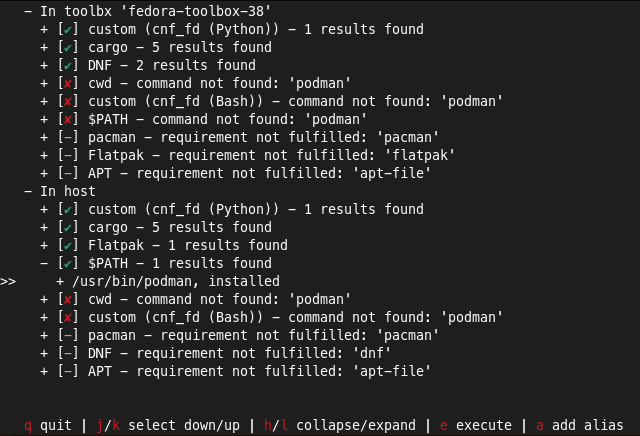
cnf provides the necessary translations to allow finding commands from
various sources. Check out the list of available providers and
the list of available environments to get an idea of how
cnf may help you.
The basic working principle is that cnf, once invoked, will query all
configured providers (see above) in all configured environments (see above) and
show the results in an interactive terminal-based UI, organized in a tree-like
structure. This list can be navigated to inspect, install and execute results.
This process can be invoked by explicitly calling the cnf executable, or
implicitly/automatically by hooking into your shell (currently supports bash
and zsh). Refer to the output of cnf --hooks bash/zsh for further
information.
Usage examples
The examples below assume you have already installed cnf and the necessary
shell hooks, described below. If you haven't, you must prepend cnf to the
relevant command lines.
cnf with toolbx
If you are a toolbx user, cnf can support you in transparently forwarding
commands between your host and a chosen toolbx container. Here's an example of
how cnf can replace toolbox run:
# Before
$ htop
htop: command not found
$ toolbox run htop
# After
$ htop
# ... navigate the UI and execute
It also works the other way around. Assume you're currently inside your toolbx
and want to execute a command on your host. Here's an example of how cnf can
replace flatpak-spawn --host:
# Before
⬢ $ podman run hello-world
podman: command not found
⬢ $ flatpak-spawn --host podman run hello-world
# After
⬢ $ podman run hello-world
# ... navigate the UI and execute
Command aliases
By default, cnf shows an interactive TUI with all results, allowing the user
to browse results and select the appropriate one. When calling the same command
repeatedly, interacting with the UI each time quickly becomes annoying.
Command aliases are a mechanism that aims to solve two problems:
- Eliminate user-interaction with the UI for certain commands (according to user choice)
- Provide commands that aren't available in the current environment (e.g. your host OS) by calling them in another environment (e.g. toolbx/distrobox).
To learn more, visit the alias documentation.
Installation
There are no pre-built application binaries yet, so you'll have to install via
cargo:
$ cargo install --locked cnf
If you want to automatically run cnf whenever a specific command isn't found,
extend your .bashrc/.zshrc like this:
# If you're using bash, append this to '~/.bashrc'
eval "$(cnf --hooks bash)"
# Likewise for zsh, append this to '~/.zshrc'
eval "$(cnf --hooks zsh)"
If you don't know which shell you're currently using, the output of the following command should tell you:
basename $(readlink -f /proc/$$/exe)
Now restart your shell or open a new shell tab/window and try it out!
Configuration
When you run this command for the first time, it will create a default
configuration file in ~/.config/cnf/cnf.yml. The options should be
self-explanatory. If not, refer to the cnf config module.
CNF and sudo
When running commands with sudo, you will realize that the default "command
not found" text is displayed. That is because sudo performs its own
executable lookups, and if it can't find the command you were asking it to
execute, it will print this error and exit. To fix this, you must call sudo
through cnf manually:
$ sudo foobar
sudo: foobar: command not found
$ cnf !!
The !! will be expanded by your shell to the last command you executed,
verbatim, including all of its arguments. This way you're forwarding the
command to cnf directly. In other words: You're doing the shell hooks job, but
manually.
Dependencies
~18–34MB
~466K SLoC