56 releases (22 stable)
| 2.1.11 | Oct 17, 2024 |
|---|---|
| 2.1.8 | Sep 4, 2024 |
| 2.1.6 | Jul 28, 2024 |
| 1.1.4 | Aug 9, 2024 |
| 0.2.4 | Feb 2, 2023 |
#72 in GUI
1,351 downloads per month
2MB
992 lines
Tauri Plugin clipboard
Documentation Website: https://crosscopy.github.io/tauri-plugin-clipboard
A Tauri plugin for clipboard read/write/monitor. Support text, rich text, HTML, files and image.
The reason I built this plugin is becasue official Tauri API only supports clipboard read and write for text, not image, HTML, rich text or files. So you can still use the official API for text. Update: V2 now supports text, HTML, and image.
Installation
If you are installing from npm and crate.io package registry, make sure the versions for both packages are the same, otherwise, the API may not match.
I will make sure the latest version is published to both npm and crates.io.
Short Instructions
Crate: https://crates.io/crates/tauri-plugin-clipboard
NPM Package: https://www.npmjs.com/package/tauri-plugin-clipboard-api
Installation
Now latest version defaults to Tauri V2. If you are using Tauri V1, you can install this plugin with version 1.x.x.
cargo add tauri-plugin-clipboard # in src-tauri folder
npm i tauri-plugin-clipboard-api
More Installation Options
Crate: https://crates.io/crates/tauri-plugin-clipboard
cargo add tauri-plugin-clipboard to add the package.
Or add the following to your Cargo.toml for the latest unpublished version (not recommanded).
tauri-plugin-clipboard = { git = "https://github.com/CrossCopy/tauri-plugin-clipboard" }
You can also add a tag to github url.
# for tag v2.1.9, this may not be the latest version, check the tag on github
tauri-plugin-clipboard = { git = "https://github.com/CrossCopy/tauri-plugin-clipboard", tag = "v2.1.9" }
NPM Package: https://www.npmjs.com/package/tauri-plugin-clipboard-api
Run the following to install JavaScript/TypeScript API package.
npm i tauri-plugin-clipboard-api
# or this for latest unpublished version (not recommended)
npm i https://github.com/CrossCopy/tauri-plugin-clipboard
# or this for tag, e.g. v0.6.5 (this may not be the latest version, check the tag on github)
npm i https://github.com/CrossCopy/tauri-plugin-clipboard#v2.1.9
# In Cargo.toml
tauri-plugin-clipboard = { git = "https://github.com/CrossCopy/tauri-plugin-clipboard", branch = "v2" }
# Install npm package
npm i tauri-plugin-clipboard-api#v2 --save
In main.rs, add the following to your tauri::Builder:
tauri::Builder::default()
.plugin(tauri_plugin_clipboard::init()) // add this line
.run(tauri::generate_context!())
.expect("failed to run app");
Read more in the official doc about how to use.
Example
The best way to learn this plugin is to read the source code of the example.
The example is very detailed.

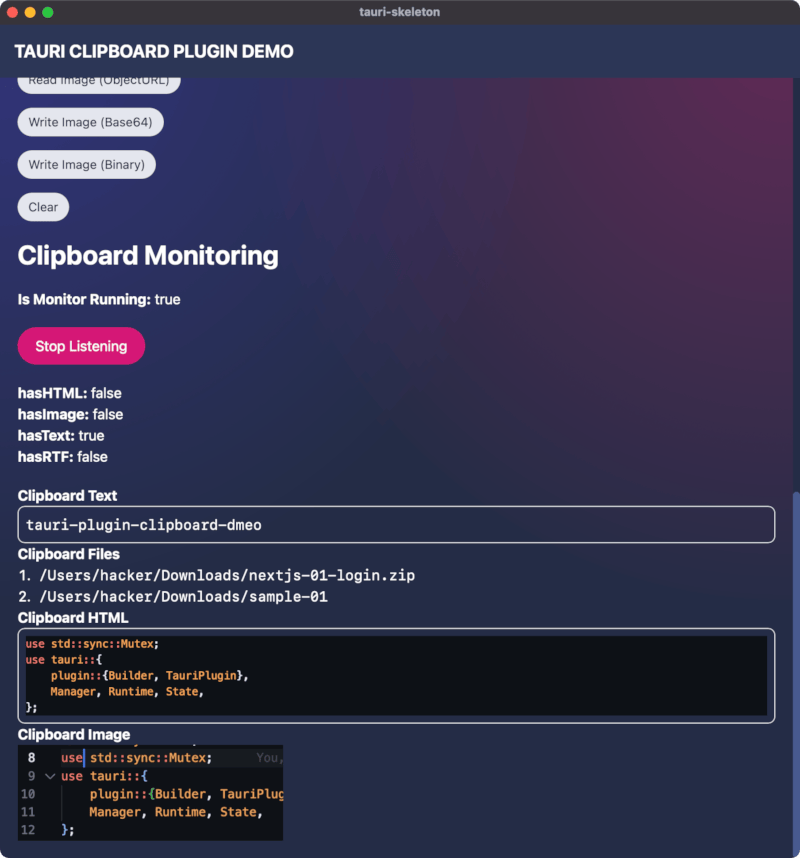
npm run build
cd examples/demo
npm i
npm run tauri dev
# there are a few buttons you can click to test the clipboard plugin
See +page.svelte for an example of how to use the plugin in JS/TS.
It works the same with other frontend frameworks like Vue, React, etc.
Sample Usage (TypeScript API)
import clipboard from "tauri-plugin-clipboard-api";
await clipboard.readText();
await clipboard.writeText("huakun zui shuai");
clipboard
.readImageBase64()
.then((base64Img) => {
imageStr = `data:image/png;base64, ${base64Img}`;
})
.catch((err) => {
alert(err);
});
await clipboard.writeImageBase64(sample_base64_image);
const files: string[] = await readFiles();
clipboard.readHtml().then((t: string) => {
// todo
});
Sample Usage (Rust API)
ClipboardManager contains the state state as well as the API functions.
use tauri::Manager;
use tauri_plugin_clipboard::ManagerExt;
fn main() {
tauri::Builder::default()
.plugin(tauri_plugin_clipboard::init())
.setup(|app| {
let handle = app.handle();
let clipboard = handle.state::<tauri_plugin_clipboard::Clipboard>();
clipboard.write_text("huakun zui shuai".to_string()).unwrap();
Ok(())
})
.build(tauri::generate_context!())
.expect("failed to run app");
}
Sample Listener Usage
We use Tauri's event system. Start a listener with Tauri's listen() function to start listening for event, and call listenImage() and listenText() to listen for clipboard update. When clipboard is updated, event will be emitted.
The following example is in svelte.
Read the full source code in examples/demo/src/lib/components/listener.svelte.
import type { UnlistenFn } from "@tauri-apps/api/event";
import { onDestroy, onMount } from "svelte";
import {
onClipboardUpdate,
onImageUpdate,
onTextUpdate,
onHTMLUpdate,
onRTFUpdate,
onFilesUpdate,
startListening,
listenToMonitorStatusUpdate,
isMonitorRunning,
hasHTML,
hasImage,
hasText,
hasRTF,
hasFiles,
} from "tauri-plugin-clipboard-api";
let text = "";
let files: string[] = [];
let base64Image = "";
let htmlMonitorContent = "";
let monitorRunning = false;
let rtf = "";
let unlistenTextUpdate: UnlistenFn;
let unlistenImageUpdate: UnlistenFn;
let unlistenHtmlUpdate: UnlistenFn;
let unlistenRTF: UnlistenFn;
let unlistenClipboard: () => Promise<void>;
let unlistenFiles: UnlistenFn;
const has = {
hasHTML: false,
hasImage: false,
hasText: false,
hasRTF: false,
hasFiles: false,
};
onMount(async () => {
unlistenTextUpdate = await onTextUpdate((newText) => {
text = newText;
});
unlistenHtmlUpdate = await onHTMLUpdate((newHtml) => {
htmlMonitorContent = newHtml;
});
unlistenImageUpdate = await onImageUpdate((b64Str) => {
base64Image = b64Str;
});
unlistenFiles = await onFilesUpdate((newFiles) => {
files = newFiles;
});
unlistenRTF = await onRTFUpdate((newRTF) => {
rtf = newRTF;
});
unlistenClipboard = await startListening();
onClipboardUpdate(async () => {
has.hasHTML = await hasHTML();
has.hasImage = await hasImage();
has.hasText = await hasText();
has.hasRTF = await hasRTF();
has.hasFiles = await hasFiles();
console.log("plugin:clipboard://clipboard-monitor/update event received");
});
// setInterval(async () => {
// console.log("Running:", await isMonitorRunning());
// }, 1000);
});
listenToMonitorStatusUpdate((running) => {
monitorRunning = running;
});
onDestroy(() => {
if (unlistenTextUpdate) unlistenTextUpdate();
if (unlistenImageUpdate) unlistenImageUpdate();
if (unlistenHtmlUpdate) unlistenHtmlUpdate();
if (unlistenFiles) unlistenFiles();
if (unlistenClipboard) unlistenClipboard();
});
API
Files
Clipboard Files has the following APIs, check the source code for more details (./webview-src/api.ts).
writeFilesURIs- On Linux and MacOS, the URIs should start with
files://. Otherwise the code will throw an error. See the docstring in the source code for more details (./src/lib.rs).
- On Linux and MacOS, the URIs should start with
readFilesreadFilesURIs
Difference between URI and no-URI is that URI starts with files:// on Linux and MacOS. On Windows readFiles and readFilesURIs have no difference.
Notes
You don't really need to read this section if you are just using the plugin.
The logic of tauri's listen API is encapsulated in onTextUpdate, onFilesUpdate, startListening.
You can also listen to the events directly using Tauri's listen() function.
import {
TEXT_CHANGED,
FILES_CHANGED,
IMAGE_CHANGED,
} from "tauri-plugin-clipboard-api";
await listen(TEXT_CHANGED, (event) => {
const text = event.payload.value;
});
The listener startListening function contains two parts:
- Start monitor thread in Tauri core (rust). (Invoke
start_monitorcommand) - Run
listenToClipboardfunction.- The rust code only emit event (
plugin:clipboard://clipboard-monitor/update) when clipboard is updated without the clipboard content because we don't always need the content. - In order to distinguish content type,
listenToClipboarddetects the data type and emit new events.onTextUpdate,onFilesUpdate,startListeninglisten to these events.plugin:clipboard://text-changedplugin:clipboard://files-changedplugin:clipboard://image-changedplugin:clipboard://html-changedplugin:clipboard://rtf-changed
- The rust code only emit event (
The returned unlisten function from startListening also does two things:
- Stop monitor thread by invoking
stop_monitorcommand to Tauri core. - Stop listener started in
listenToClipboard.
For more details read the source code from ./webview-src/api.ts.
Note
The base64 image string can be converted to Uint8Array and written to file system using tauri's fs API. (We also provide a readImageBinary function to read image as binary data (Uint8Array is one of the available return type).
import { writeBinaryFile, BaseDirectory } from "@tauri-apps/api/fs";
writeBinaryFile(
"tmp/avatar.png",
new Uint8Array(
atob(base64Img)
.split("")
.map((char) => char.charCodeAt(0))
),
{ dir: BaseDirectory.Cache }
);
Dependencies
~20–64MB
~1M SLoC