23 releases (5 breaking)
| 0.5.7 | Feb 15, 2021 |
|---|---|
| 0.5.3 | Dec 21, 2020 |
| 0.5.2 | Nov 29, 2020 |
| 0.1.0 | May 21, 2020 |
| 0.0.2 | Nov 21, 2014 |
#1494 in Command line utilities
390KB
10K
SLoC
tab
The intuitive, config-driven terminal multiplexer designed for software & systems engineers
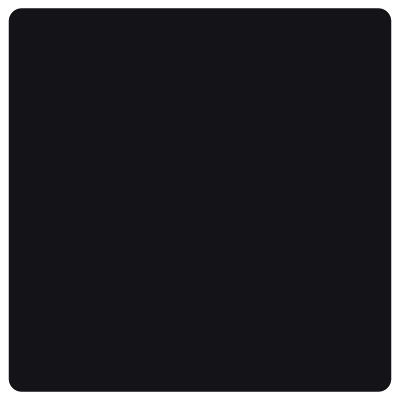
- Intuitive: Tabs are discovered and selected with a built-in fuzzy finder, or with the command tab <name>. Tab has one escape sequence, ctrl-T.
- Config-driven: tab provides persistent, configurable tabs with unique command history, working directories, and docstrings.
- State-agnostic: Tab provides a simple, consistent interface that works anywhere, in any state.
- Autocompleted: Tab provides an interactive fuzzy finder and dynamic autocomplete on the command line, so you can get oriented, and context switch fast.
- Fast: Tabs launch in 50ms, and reconnect in 10ms. Keyboard latency (stdin to stdout) is under 5ms.
Quickstart
Quick installation & usage instructions:
❯ brew install austinjones/taps/tab
OR
❯ cargo install tab
THEN
❯ tab --install all
# installs shell autocompletion scripts and statusline integrations
❯ tab foo/ # to open a tab.
❯ tab bar/ # to switch to another tab.
works within an active session!
❯ echo $TAB # to view the active tab.
put this in your promptline,
or get https://starship.rs/
❯ tab # to open the fuzzy finder
❯ tab -w baz # to close a tab (or many tabs).
❯ tab -l # to view the tabs
❯ ctrl-T # to escape to the fuzzy finder
Tab adds trailing slashes to tab names. This improves autocomplete between tabs and subtabs (e.g. tab/ and tab/child/).
Installation
Tab currently supports MacOS and Linux. Tab supports the bash, fish, and zsh shells.
1. Install the binary
The tab binary can be installed using Homebrew, Cargo, or from binaries.
(Homebrew)
❯ brew install austinjones/taps/tab
(Cargo)
❯ cargo install tab
(Binaries)
Download binaries from: https://github.com/austinjones/tab-rs/releases/latest
(Known Issues)
The zsh installer fails if the /usr/local/share/zsh/site-functions directory is not writable (and you don't use oh-my-zsh) See #221.
After you upgrade tab or move the tab binary, you may want to run the tab --shutdown command to restart the daemon. See #163.
If you get the message tab: unsupported terminal app, you fix it by removing the osx plugin from your ~/.zshrc. See #156.
Invoking tab with no arguments within a session causes your shell history to be cleared by fuzzy finder output. When reconnecting to the session, it may require <enter> for the shell prompt to appear. See #262.
2. Install autocompletions for your shell
Tab works best when configured with shell autocompletions.
Tab has a built-in script installer which provides a detailed explanation of the changes, and prompts for your confirmation. You should run it as your standard user account, as it manages files within your home directory.
(All)
Tab can install completions for all shells & supported integration which are present on your system.
❯ tab --install all
(Bash | Fish | Zsh)
Tab can also install completions for a specific shell.
❯ tab --install bash
❯ tab --install fish
❯ tab --install zsh
3. Configure your statusline
(Starship)
Tab integrates with the starship prompt, and can auto-configure the integration:
❯ tab --install starship
You can also put the current tab before the directory in ~/.config/starship.toml. This is how I've configured my own shell:
format = "${custom.tab}$all"
(Other)
You can configure any other statusline tool that supports environment variables. The current tab name is available in the $TAB environment var.
You can also add a handcrafted statusline snippet to your shell's rc configuration file, in bash, fish, or zsh.
Navigation
Tab is designed to provide quick navigation between tabs, and persistent navigation to workspaces or repositories. In these examples, the prefix before the ❯ is the selected tab.
To select a tab:
# opens the fuzzy finder
❯ tab
foo/ ❯
# selects a tab by name
foo/ ❯ tab bar
bar/ ❯
To switch to another tab while within a session, and exit the session:
foo/ ❯ tab bar
bar/ ❯ exit
❯
To switch to another tab while within an interactive application:
monitor/ ❯ top
... top output ...
[ctrl-T]
❯ foo
foo/ ❯
Each workspace has it's own tab. You can use this to quickly reset the working directory within a workspace:
repo/ ❯ tab workspace
workspace/ ❯
To switch to another workspace (if a workspace link has been configured in the current workspace tab.yml):
workspace/ ❯ tab other-workspace
other-workspace/ ❯
Configuration
Tab supports configurable sessions, which can be written in YAML. There are a few types of configurations:
- User configuration, which can be placed at
~/.config/tab.ymlor$TAB_CONFIG. This configuration is always active, and can be used to define global tabs, or pin links to workspaces for easy access. It can also be used to override keybindings. - Workspace configurations, which are active within any subdirectory, and link to repositories.
- Repository configurations, which define tab endpoints. Your typical
tabinteraction would be switching to one of these repositories viatab myproj/.
Detailed documentation is available in the examples directory, but here are some starter configurations:
~/.config/tab.yml or $TAB_CONFIG
workspace:
# this is a global tab, that is always available, and initializes in ~/tab-dir
- tab: global-tab
doc: "my global tab doc"
directory: tab-dir
# this links to a workspace config in ~/my-workspace
# workspaces are only active within the workspace directory
# this creates a link to that workspace, so you can always activate it with `tab my-workspace`
- workspace: my-workspace
~/workspace/tab.yml
workspace:
- repo: my-project/
- tab: workspace-tab
doc: "this is a top-level workspace tab"
- workspace: ../other-workspace
~/workspace/my-project/tab.yml
repo: proj
doc: "my project"
tabs:
- tab: run
dir: src/
doc: "runs the project server"
With these configurations, tab -l provides the following:
$ tab -l
Available tabs:
global-tab/ (my global tab doc)
proj/ (my project)
proj/run/ (runs the project server)
workspace-tab/ (this is a top-level workspace tab)
other-workspace/ (workspace tab for ~/other-workspace)
Security
Tab can execute commands in a terminal, so I take security seriously. This is how I protect your machine in tab:
The tab daemon requires the following to accept any websocket connection:
- The request must include a 128 byte auth token, stored in the file:
~/.tab/daemon-pid.yml. On unix operating systems, the file is assigned the permissions600. - The
Originheader must not be present in the request. This prevents any connection from a browser. - The daemon binds to
127.0.0.1. This should prevent any attempted connections from the local network.
Dependencies
~26–39MB
~637K SLoC