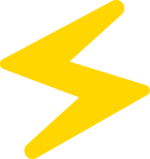12 releases
| 0.3.1 | Jan 25, 2024 |
|---|---|
| 0.3.0 | Jan 24, 2024 |
| 0.2.7 | Dec 31, 2023 |
| 0.2.5 | Jul 15, 2023 |
| 0.1.1 | Sep 10, 2022 |
#33 in #ssg
115 downloads per month
Used in stuart
135KB
2.5K
SLoC
Stuart is a very fast and flexible static site generator, with build times as low as 0.1ms per page. It is written in Rust, and is designed be easier to use than other SSGs, while still beating them in the benchmarks. Stuart's simple yet powerful templating system allows you to define complex logic for your site, sourcing data from Markdown and JSON files as well as the template files, before rendering it all to static HTML. For even more complex projects, you can augment Stuart with custom build scripts in any language that integrate with the core build system, as well as custom plugins in Rust or JavaScript.
Note: Stuart is an extremely new project, so functionality and documentation are still being added. For the time being, documentation is limited to this README.
Table of Contents
Getting Started
Installation
Stuart is available as a pre-built binary for Windows and Linux. You can download the latest release from the releases page. Alternatively, you can build the code from scratch using Rust's package manager, Cargo. To do this, clone the repository and run cargo build --release. Support for JavaScript plugins is disabled by default, so to enable it, enable the js feature.
Stuart requires Git to be installed for many of its features to work.
Creating a Project
You can create a project by running stuart new <project-name>. This will create a new directory with the given name, and populate it with a basic project template. By default, Stuart will also initalise a Git repository in the project directory, so to avoid this behaviour, you can use the --no-git flag.
Building a Project
You can build the project by running stuart build in the project directory. This will build the project into the dist directory.
To start the development server, which will automatically rebuild the project when files are changed and reload it in your browser, run stuart dev. This will start the server at http://localhost:6904.
Configuration
In the stuart.toml file, you can set configuration options for your project in the [settings] section. The following options are available:
| Name | Description | Default |
|---|---|---|
strip_extensions |
Whether to remove HTML file extensions by creating folders with index.html files |
true |
save_data_files |
Whether to save the JSON data files to the output directory | false |
save_metadata |
Whether to output metadata about the build, used to integrate with build scripts | false |
You can declare plugin dependencies in the [dependencies] section using a similar syntax to Cargo, for example:
[dependencies]
my_plugin = "/path/to/plugin.so"
my_other_plugin = "/path/to/cargo/project/"
my_git_plugin = "https://github.com/username/plugin"
my_remote_plugin = "https://example.com/plugin.so"
Stuart will automatically detect whether the plugin needs to be cloned from a Git repository and whether it needs to be compiled. If the plugin does require compilation, Stuart requires the Rust toolchain to be installed.
You can separate plugin sources with a semicolon to specify fallbacks, for example:
my_plugin = "/lib/plugin.so;https://example.com/plugin.so"
Project Structure
A Stuart project contains a number of folders, each of which has a specific purpose. Additionally, some file names have special meanings too. All content should go in the content directory, as this is the only one that will be processed by the build system.
The Root Template
The root template is an HTML template file, called root.html, which serves as the basis for all other pages in its directory and in subdirectories. The most specific root template to the page being rendered will be used.
It is a regular HTML file which can contain template tags (which we'll discuss later), but must also contain the very important insert function at least once. This function takes a single argument, which is the name of a section. Sections are how Stuart knows where to insert content into the root template. This is most easily explained with an example.
root.html:
<html>
<head>
{{ insert("head") }}
</head>
<body>
{{ insert("body") }}
</body>
</html>
In this contrived example, every page of the site will be rendered into this template. The head section of every page (marked by begin and end functions, which we'll see later) will be inserted into the head of the page, and the body into the body. This allows you to define a common layout for the site, or for a part of the site, and insert content into it.
It is important to note that sections are not optional: every section defined in the root template must appear in every page rendered with it.
A page that could be rendered into this template is as follows:
index.html:
{{ begin("head") }}
<title>Stuart</title>
{{ end("head") }}
{{ begin("body") }}
<h1>Stuart</h1>
<p>A blazingly-fast static site generator.</p>
{{ end("body") }}
HTML and Markdown Pages
HTML pages are regular HTML files, which can contain template tags. They define sections which are rendered into the root template.
Markdown pages are markdown files, starting with frontmatter containing metadata about the file, and then the content of the page. These are converted into HTML, rendered into the nearest md.html template through the $self variable, and the section from this are then rendered into the root template. Again, this is clearer with an example.
my_page.md:
---
title: "My Page"
author: "William Henderson"
---
# My Page
Markdown content...
md.html:
{{ begin("head") }}
<title>{{ $self.title }}</title>
{{ end("head") }}
{{ begin("body") }}
<h1>{{ $self.title }}</h1>
<p>By {{ $self.author }}</p>
{{ $self.content }}
{{ end("body") }}
root.html as above.
JSON Data
JSON data files can also be sources of data for a Stuart website using the import templating function in an HTML page, which imports a JSON file as a variable.
Static Files
Static files should be placed in the static directory, which is merged with the built content at the end of the build. Filename conflicts will cause the build to fail.
Build Scripts
Build scripts should be placed in the scripts directory. Currently, the only scripts that Stuart supports are onPreBuild and onPostBuild. On Windows, these should have .bat extensions, and on Linux, they should have either .sh extensions or no extension at all. These scripts are run before and after the build, respectively.
The onPostBuild script can access metadata about the build in the metadata.json file, if save_metadata is enabled in the project configuration.
If a pre-build script wants to create files in the output directory, it should do so in the temp directory, which Stuart will merge into the output directory at the end of the build. This is to avoid conflicts with the build system, as writing directly to the output directory could cause unexpected behaviour.
Certain environment variables are set for build scripts to provide information about the build. These are:
| Name | Description |
|---|---|
STUART_MANIFEST_PATH |
The full path to the stuart.toml manifest file. |
STUART_MANIFEST_DIR |
The full path to the directory containing the stuart.toml manifest file. |
STUART_TEMP_DIR |
The full path to the temp directory where files should be placed during pre-build script execution. |
STUART_OUT_DIR |
The full path to the output directory. |
STUART_ENV |
The environment that Stuart is running in. This will be either production, development, or benchmark. |
Templating Language
The Stuart templating language consists of two main parts: variables and functions. Variables are used to insert data into the template, and functions allow for more complex behaviour such as iteration and selection.
All template tags are enclosed in double curly braces. Variables are prefixed with a dollar sign.
Variables
A basic variable can be inserted into the template as follows:
{{ $variable }}
All variables are JSON values, so object values can be accessed using dot notation:
{{ $variable.property }}
Environment variables are accessible within templates using the $env variable, so for example, to get the value of the STUART_ENV environment variable, you would use {{ $env.STUART_ENV }}.
Functions
Functions are called using the following syntax:
{{ function_name(arg1, arg2, positional_arg="value", ...) }}
Stuart currently supports the following functions:
| Name | Description | Example(s) |
|---|---|---|
begin |
Begins a section. | begin("section_name") |
end |
Ends a section or another function. | end("section_name"), end(function_name) |
insert |
Inserts a section into the template, only used in root.html. |
insert("section_name") |
import |
Imports a JSON file as a variable. | import($data, "data.json") |
for |
Iterates over a JSON array or a directory of markdown files. The loop is ended with end(for). |
for($tag, "tags.json"), for($post, "posts/", skip=3, limit=3, order="desc", sortby="date"), for($item, $array) |
dateformat |
Formats a date using the chrono format string. The date input can be any kind of formatted date or timestamp. | dateformat($date, "%Y-%m-%d") |
if[eq,ne,gt,ge,lt,le] |
Performs a comparison between two values. The block is ended with end(if[eq,ne,...]). |
ifeq($a, $b), ifge($age, 18) |
ifdefined |
Checks if a variable is defined. The block is ended with end(ifdefined). |
ifdefined($variable), ifdefined($variable.property) |
else |
Starts the else block for a conditional. | else() |
excerpt |
Creates an excerpt from a string. | excerpt($post.content, 100) |
timetoread |
Calculates the time to read a string in minutes. | timetoread($post.content) |
Plugins
Stuart supports dynamically-loaded plugins, which are Rust libraries that provide additional functionality to Stuart. Plugins dependencies are specified in the stuart.toml file as described earlier. Plugin functions can be called from within templates by prefixing the function name with the plugin name, for example:
{{ my_plugin::my_function() }}
If the function name doesn't clash with another function, the plugin name can be omitted. If it does, built-in functions take priority over plugin functions, but the order of plugin functions is undefined. So don't do that.
Native Plugin API
Native plugins are defined using the define_plugin! macro in the core crate. They can add functions to Stuart, which are implemented in exactly the same way as the built-in functions, and can also add parsers for new file types. Please refer to the built-in functions for function implementation examples, and to the image optimization plugin source code to see how parsers for new file types can be used. An example of calling the macro is as follows:
declare_plugin! {
name: "my_plugin",
version: "1.0.0",
functions: [
SomeFunctionParser,
AnotherFunctionParser
],
parsers: [
MyParser
]
}
You must configure the Cargo project to be compiled as a cdylib library, as follows (in Cargo.toml):
[lib]
crate-type = ["cdylib"]
The project must also have stuart_core as a dependency in order to use the define_plugin! macro and Stuart plugin types. You can disable default features to avoid compiling unnecessary dependencies, as follows:
[dependencies]
stuart_core = { version = "*", default-features = false }
JavaScript Plugin API
When compiled with the js feature, Stuart can also load plugins written in JavaScript using V8. These can only add functions to Stuart. A plugin is simply a JavaScript module which exports a default object containing the plugin metadata, analogous to the declare_plugin! macro in Rust:
export default {
name: "my_plugin",
version: "1.0.0",
functions: [
{
name: "add",
fn: (a, b) => a + b
}
]
}
Stuart variables will automatically be converted to JavaScript objects when passed as arguments, but changes to them will not propagate back to the Rust end automatically. For that, you can use the STUART global object to access the plugin API.
const self = STUART.get("self");
STUART.set("my_var", `Title: ${self.title}`);
For an example of a more complex JavaScript plugin, see stuart-math, which uses MathJax to render LaTeX.
Dependencies
~0.8–1.8MB
~36K SLoC