5 stable releases
| 1.4.0 | Feb 21, 2025 |
|---|---|
| 1.3.0 | Feb 21, 2025 |
| 1.2.0 | Dec 23, 2024 |
| 1.1.0 | Nov 23, 2024 |
| 1.0.0 | Oct 21, 2024 |
#396 in Web programming
Used in gcsst
615KB
21K
SLoC
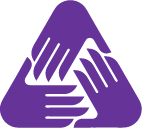
Grimoire CSS is a comprehensive CSS system engine crafted in Rust,
focusing on unmatched flexibility, reusable dynamic styling, and optimized performance for every environment. Whether you need filesystem-based CSS generation or pure in-memory processing, Grimoire CSS adapts to your needs without compromising on performance or features.
- Welcome to the Circle: Unlock the Magic of CSS with Grimoire
- A Spell System That Unleashes the Full Power of CSS - With No Limits, No Extra Learning
- Scroll: Crafting Reusable, Dynamic CSS with Infinite Flexibility
- Projects: Organizing and Compiling Your CSS with Flexibility and Control
- Shared and Critical CSS: Optimizing Your Styles for Maximum Efficiency
- Predefined Scrolls and Built-In Animations: Flexibility at Your Fingertips
- Variables and Built-in Functions: Total Control Over Styles and Sizes
- CSS Optimization: Minification, Vendor Prefixes, and Deduplication - All with CSS Cascade in Mind
- Performance-Driven by Rust
- Language-Agnostic Parser: Extracting Spells from Any File, Any Format
- A Streamlined CLI with a Strict and Straightforward API
- Easy Migration with Grimoire CSS Transmute (gcsst) Utility
- Usage and Distribution
- The Arcane Circle
- Additional Resources
Demo projects and recipes are on the way. Stay tuned for updates!
Welcome to the Circle: Unlock the Magic of CSS with Grimoire
Grimoire CSS is more than just a framework - it’s your entry into a circle of developers who wield the true power of CSS. By mastering Spells and Scrolls, you’ll craft styles with precision, control, and a touch of magic. Whether you’re building responsive interfaces or optimizing for performance, Grimoire empowers you to write CSS in a way that feels both natural and powerful. Welcome to the circle, where the limits of traditional styling fade away, and the full potential of CSS is revealed.
A Spell System That Unleashes the Full Power of CSS - With No Limits, No Extra Learning
At the heart of Grimoire CSS lies the Spell, the foundational entity of the system. Spell takes a different approach from traditional utility classes, like those you’d find in Tailwind. While utilities in Tailwind feel like slightly enhanced Bootstrap classes, Grimoire CSS takes things to a new level. In Tailwind, you’re expected to memorize arbitrary names like rounded-md for border-radius: 0.375rem - which doesn’t even make things look rounded. And then there’s tracking-tight for letter-spacing: -0.025em. How are you supposed to know that’s related to letter spacing?
Grimoire CSS cuts through that confusion by introducing Spell - an approach that is both simple and infinitely flexible. At its core, a Spell is just a CSS declaration, written in a format everyone understands: property=value. For example, border-radius: 0.375rem in Grimoire CSS becomes border-radius=0.375rem. If you prefer something shorter, br=0.375rem works too, or even br=.375rem (yes, Grimoire CSS respects CSS's own shorthand capabilities). Unlike pre-baked utility classes, Spells follow the natural structure of CSS: property: value becomes component=target.
This isn't just another syntax. It’s the whole system reimagined. You’re free to write any value in the target, whether it's custom units, functions, or even complex animations. Everything CSS supports is fair game, and all you need to do is escape spaces with underscores (_). That’s it. Of course, we didn't stop at the basics. Spells also introduce optional enhancements: area, focus, and effects, which give you deeper control over media queries, pseudo-classes, attributes, and more.
-
area: You know those media queries that clutter your CSS? In Grimoire CSS, they’re handled elegantly byarea. Theareadefines conditions like screen size and sits at the start of your spell, separated from the rest by double underscores (__). For example,(width>=768px)__br=0.375remwill activate the rule only for screens wider than 768px. Prefer a shorthand? You can use built-in names likemd__br=0.375rem. It’s still valid CSS, but with all the magic ofSpell. -
focus: Sometimes, you need more than a class or a media query.focuslets you wrap anything - attributes, pseudo-classes, or nested selectors - inside your spell. Placed as the second part of the spell (or first if there's noarea), it’s enclosed in curly brackets. For example:{[hidden]_>_p:hover:active}color=redbecomes this CSS:... [hidden] > p: hover:active { color: red; }It’s not just readable - it’s intuitive. What you see is exactly what you get.
-
effects: Sometimes, you need quick pseudo-classes without the full complexity offocus. That’s whereeffectscome in. Just add pseudo-classes directly in the spell like this:hover,active:color=blue. Witheffect, you keep it compact without losing any power. Simply separate it from thecomponentandtargetwith a colon (:).
The entire Spell system is built on clarity and explicitness. There are no magical, arbitrary strings for targets like you find in other systems. And we don’t compromise on clarity for the sake of brevity. Targets are full, valid CSS values - because that’s how it should be. Components mirror actual CSS properties, but they can be shortened to your liking. In this way, Grimoire CSS is both a CSS declaration and a methodology. It’s so powerful because every Spell is valid CSS - there’s no abstraction that gets in the way of what you need to achieve.
So, why call it a Spell? Because, like magic, it’s composed of multiple elements: area, focus, effect, component, and target. And each of these pieces works together to create something far greater than the sum of its parts. With Grimoire CSS, you’re not just writing styles - you’re casting spells. The name ‘Grimoire’ comes from ancient magical texts. Just as those books hold the knowledge to perform spells, Grimoire CSS provides you the knowledge and tools to perform CSS magic - without relying on pre-baked solutions. You’re in full control.
Recap
- The structure of a spell follows this format:
area__{focus}component=targetorarea__effect:component=target. - Use dashes (
-) to separate words and underscores (_) to escape spaces.
Scroll: Crafting Reusable, Dynamic CSS with Infinite Flexibility
A Scroll is like a Spell, but with one crucial difference - it’s something you build from scratch. Think of it as a customized collection of styles, bundled into one reusable class. Sometimes, you need to combine multiple styles into a single class for consistency, reusability, or just to make your life easier. With Scroll, you can do just that. Combine spells, give your new creation a name, and you’ve got a Scroll ready to use across your projects.
And here's the best part: everything you love about Spells works seamlessly with Scrolls too - area, focus, effect, and even target. But there’s even more: when you define a Scroll, you can introduce variables to make your styles dynamic. Just use the $ symbol, and the target becomes a placeholder, waiting for the actual value to be filled in. Want to create a button class that accepts variable values? No problem. Here’s an example:
"scrolls": [
{
"name": "btn",
"spells": [
"p=6px",
"br=$",
"ac=center",
"bg=none",
"bgc=$",
"cur=pointer",
"hover:bgc=$",
"active:bgc=$",
"xl__min-w=32px",
"xl__p=10px",
"xl__hover:fw=bold"
]
}
]
This btn scroll expects four target values, and if you pass fewer or more, Grimoire CSS will kindly let you know. The targets are applied in order, giving you incredible flexibility. But we’re not done yet.
Inheritance with Scrolls: The Power of Composition
One of the most exciting aspects of Scrolls is inheritance. Yes, you can extend a Scroll with another Scroll. Combine and compose them endlessly to create complex, reusable styles. Let’s take a look:
"scrolls": [
{
"name": "btn",
"spells": [
"p=6px",
"br=$",
"ac=center",
"bg=none",
"bgc=$",
"cur=pointer",
"hover:bgc=$",
"active:bgc=$",
"xl__min-w=32px",
"xl__p=10px",
"xl__hover:fw=bold"
]
},
{
"name": "danger-btn",
"extends": [
"btn"
],
"spells": [
"hover:g-anim=vibrate-3",
"anim-ic=infinite",
"c=white"
]
},
{
"name": "danger-btn-rnd",
"extends": [
"danger-btn",
"round"
],
"spells": []
},
{
"name": "round",
"spells": [
"border-radius=999999px",
"h=$",
"w=$"
]
}
]
In this example, danger-btn extends btn, meaning it inherits all of btn's spells plus its own. So, danger-btn.spells will look like btn.spells + danger-btn.spells, with the parent scroll's styles taking priority at the top.
But the fun doesn’t stop there - danger-btn-rnd extends both danger-btn and round. This means that danger-btn-rnd.spells equals btn.spells + danger-btn.spells + round.spells, combined in the correct order. And yes, the order matters. This layered inheritance allows you to build complex style structures effortlessly.
Why Scrolls Matter: Unlimited Possibilities
The real magic of Scrolls lies in their unlimited possibilities. You can chain styles together, extend them endlessly, and define variables as placeholders to create flexible, reusable patterns across your entire project. With Scrolls, Grimoire CSS goes far beyond being Yet Another CSS Framework. In fact, you could even recreate the entire structure of Tailwind or Bootstrap using nothing but the flexibility of Spells and Scrolls.
It’s pure, beautiful madness - without limits.
Projects: Organizing and Compiling Your CSS with Flexibility and Control
In Grimoire CSS, managing your projects is as flexible as the spells themselves. You define exactly which files need to be parsed (inputPaths, supporting glob patterns) and specify where the built CSS should go (outputDirPath).
You also have two powerful options for compiling your CSS:
- Single Output File: Where all parsed spells from various files are compiled into a single CSS file.
- Individual Output Files: Where each input file has its own corresponding CSS file.
For single output mode, you’ll just need to define the name of the final CSS file with singleOutputFileName. The flexibility here allows you to control the output method depending on your project’s needs. Every project configuration contains a name property and can include as many projects as you want. Whether you’re building a single-page application (SPA) or managing multiple projects, Grimoire CSS has you covered.
In essence, the projects section of your config is a list of projects, each with its own unique input and output settings. Here’s how that might look:
"projects": [
{
"projectName": "personal",
"inputPaths": [
"personal/src/*.tsx"
],
"outputDirPath": "personal",
"singleOutputFileName": "personal.build.css"
},
{
"projectName": "blog",
"inputPaths": [
"blog/*.html"
],
"outputDirPath": "grimoire/build/blog"
},
{
"projectName": "mix",
"inputPaths": [
"about/hero.tsx",
"blog/index.html"
],
"outputDirPath": "grimoire/build/mix",
"singleOutputFileName": "mix.css"
}
]
- In the first and third projects, we use the single output mode, where all the spells are compiled into one file. This is ideal for SPAs or projects that need consolidated CSS for optimization.
- In the second project, a static site, each page will have its own CSS file. This approach is perfect for projects where you want isolated styles for different parts of the website, ensuring that each page only loads what it needs.
Projects on Your Terms
Grimoire CSS gives you full control over how you manage and compile your styles. You can configure projects for different output strategies depending on whether you're building large, single-page applications or static sites with multiple pages. The flexibility to switch between single or multiple output files means you’re never locked into one approach. Grimoire adapts to your needs, not the other way around.
Shared and Critical CSS: Optimizing Your Styles for Maximum Efficiency
Grimoire CSS makes it easy to define shared and critical CSS alongside your project-specific styles, allowing you to optimize how styles are applied across your entire application.
Shared CSS: One File, Multiple Uses
Shared CSS is exactly what it sounds like - a set of styles that you can build into a separate file and reuse across multiple projects or pages in your application. By defining shared styles, you ensure consistency and reduce repetition, improving performance and maintainability.
Critical CSS: Inline for Faster Rendering
Critical CSS goes a step further. It automatically inlines essential styles directly into your HTML files, ensuring that key styles are loaded instantly. And here’s the clever part: if some spells are already used in your components or files, Grimoire won’t regenerate them - because they’re now part of your critical CSS. No duplicates, no unnecessary bloat - just efficient, fast-loading styles.
How It Works
Both the shared and critical sections of the config are similar in structure. Each has:
styles: An optional list of styles that are used in the shared or critical configuration. You can include any spells, scrolls, or even paths to existing CSS files. Grimoire will extract and optimize the content during compilation.cssCustomProperties: An optional list of custom CSS properties, which gives you the flexibility to define your own properties and pair them with specific elements or themes.
For shared CSS, you’ll define an outputPath - the file where your shared styles will be stored. For critical CSS, you’ll define fileToInlinePaths - a list of HTML files (or glob patterns) where these essential styles should be inlined.
Let’s take a look at some examples:
Defining Custom Properties
In the cssCustomProperties section, you can define custom properties and their key-value pairs for any DOM elements in your app. Here are the key parts of this configuration:
element: The optional DOM element associated with the CSS variable (e.g.,tag,class,id, or even:root).dataParam: The parameter name used in your CSS configuration.dataValue: The corresponding value for that parameter.cssVariables: A set of CSS variables and their values that will be applied to the element.
Here’s how this might look in JSON:
"cssCustomProperties": [
{
"element": "body",
"dataParam": "theme",
"dataValue": "light",
"cssVariables": {
"base-bg-clr": "white"
}
},
{
"element": "body",
"dataParam": "theme",
"dataValue": "dark",
"cssVariables": {
"base-bg-clr": "black"
}
}
]
This structure allows you to define theme-specific variables, making it easier to maintain consistency across your application.
Real-World Example
Here’s a complete example of how you might configure shared and critical CSS in Grimoire:
"shared": [
{
"cssCustomProperties": [],
"outputPath": "shared.css",
"styles": [
"font-size=20px"
]
}
],
"critical": [
{
"fileToInlinePaths": [
"about/*.html",
"blog/*.html"
],
"styles": [
"reset.css",
"padding=10%_24px",
"c=darkblue",
"anim-n=swing"
],
"cssCustomProperties": [
{
"element": "body",
"dataParam": "theme",
"dataValue": "light",
"cssVariables": {
"base-bg-clr": "white"
}
},
{
"element": "body",
"dataParam": "theme",
"dataValue": "dark",
"cssVariables": {
"base-bg-clr": "black"
}
}
]
}
]
In this example:
- Shared CSS includes a simple style (
font-size=20px) and outputs toshared.css. - Critical CSS will be inlined into all HTML files under the
aboutandblogdirectories, ensuring essential styles likereset.css, padding, colors, and animations load immediately.
Organizing and Compiling Your CSS with Flexibility and Control
Grimoire CSS supports a project locking mechanism for efficient builds. By enabling the lock option in grimoire.config.json, you can automatically track and clean up outdated built files
{
"projects": [
{
"projectName": "main",
"inputPaths": []
}
],
"lock": true
}
Efficiency at Its Core
Grimoire CSS doesn’t just help you manage your styles - it ensures that only the CSS you actually need is generated. No duplicates, no wasted space. Whether it’s shared across multiple projects or inlined for critical loading, Grimoire makes sure your CSS is lean, efficient, and optimized for performance.
Predefined Scrolls and Built-In Animations: Flexibility at Your Fingertips
Grimoire CSS doesn’t just give you the tools to build powerful styles from scratch - it also comes with a set of predefined scrolls to help you get started right away. All predefined scrolls follow the same convention: they begin with the prefix g-. This makes it easy to distinguish built-in scrolls from the ones you define yourself.
Built-In Animations: Ready When You Are
Grimoire CSS comes loaded with hundreds of built-in animations (700+ at the moment). These animations are lightweight and efficient - they are only compiled if you actually use them. To trigger one, simply use its name in either the animation-name or animation CSS rule. But Grimoire CSS doesn’t stop at just applying animations; it also simplifies the process of adding associated rules.
For example, the predefined scroll g-anim allows you to apply an animation and its associated rules at the same time. Here, g- is the prefix, and anim is a short version of the spell animation. With this scroll, you can quickly inject an animation along with the necessary rules - saving time and keeping your styles clean and organized.
Create Your Own Animations
Even though Grimoire CSS comes packed with animations, it also gives you the power to add your own, seamlessly integrating them into your projects. It’s as simple as creating a new subfolder called animation inside the grimoire folder, then adding your custom CSS file using the format <name-of-animation>.css.
Within that file, you define your animation using @keyframes, along with any custom styles. You can also use the class placeholder GRIMOIRE_CSS_ANIMATION to add specific styles tied to the animation itself. Let’s take a look at an example with a custom pulse animation:
@keyframes pulse {
from {
transform: scale3d(1, 1, 1);
}
50% {
transform: scale3d(1.05, 1.05, 1.05);
}
to {
transform: scale3d(1, 1, 1);
}
}
.GRIMOIRE_CSS_ANIMATION {
animation-name: pulse;
animation-timing-function: ease-in-out;
}
In this example, you’ve defined the pulse animation and set it up with ease using the GRIMOIRE_CSS_ANIMATION placeholder. Once this file is in your project, you can invoke the pulse animation as easily as any built-in animation, giving you complete control over custom animations.
Variables and Built-in Functions: Total Control Over Styles and Sizes
Grimoire CSS allows you to define your own variables within its settings, making your styling even more dynamic and customizable. Unlike custom properties, these variables don’t compile into shared or critical CSS. Instead, they remain in your settings and are only compiled when used - keeping your CSS clean and efficient.
How to Use Variables
You can define any value as a variable - font sizes, colors, dimensions, anything. To reference them in your styles, just add the $ symbol before the variable name (you’ll remember this from the Scroll section). Here’s how you define and use a variable:
Defining a Variable
{
"variables": {
"hero-fs": "42px"
}
}
Using the Variable
<h1 class="fs=$hero-fs">Hero text</h1>
In this example, the hero-fs variable holds the value 42px, which is then applied to the font-size of the <h1> element. Variables in Grimoire CSS offer a simple and effective way to maintain consistency across your styles, while keeping your code flexible and DRY (Don’t Repeat Yourself).
Built-in Areas: Responsive Design, Simplified
Grimoire CSS follows a mobile-first approach and comes with built-in responsive areas, including sm, md, lg, xl, and 2xl. When you define a spell with one of these areas, like md__w=100px, the spell will apply only when the screen width is equal to or greater than the specified area.
For example, md__w=100px is equivalent to this media query:
(width>=768px)__w=100px.
Of course, you’re not limited to the built-in areas. You can define your own media queries just as easily, like this:
(width>666px)__w=100px
With these areas, you have full control over your responsive design, but without the hassle of constantly writing and rewriting media queries.
Adaptive Size Functions: mrs and mfs
Grimoire CSS takes responsive design even further with built-in functions like mrs (Make Responsive Size) and mfs (Make Fluid Size, coming soon). These functions allow you to adapt font sizes, widths, and more based on the viewport size.
mrs: Make Responsive Size
This function dynamically adjusts the size of an element between a minimum and maximum value, depending on the viewport width. Here are the arguments:
min_size: The minimum size for the element.max_size: The maximum size for the element.min_vw: (Optional) The minimum viewport width.max_vw: (Optional) The maximum viewport width.
Example Usage of mrs
<p class="fs=mrs(12px_36px_480px_1280px)">
Font size of this text will dynamically change based on the screen size
</p>
In this example, the font size will automatically adjust between 12px and 36px, depending on the screen size, with fluid adjustments in between. This makes responsive design not only easier but more precise, without the need for complex calculations or multiple breakpoints.
mfs: Make Fluid Size – Creates fully fluid sizes without media queries for seamless scaling
Example Usage of mfs
<p class="fs=mfs(12px_36px)">
Font size smoothly scales between 12px and 36px based on the viewport size.
</p>
Color Manipulation
Grimoire CSS introduces a comprehensive suite of built-in color manipulation functions, compliant with the CSS Color Module Level 4 specification. These functions enable precise and dynamic color transformations:
g-grayscale(color): Converts a color to grayscale by setting its saturation to 0%.g-complement(color): Generates the complementary color by adding 180° to the hue.g-invert(color_weight?): Inverts a color. Optionally, theweightparameter controls the intensity of the inversion (default: 100%).g-mix(color1_color2_weight): Blends two colors based on a specified weight (0% - 100%).g-adjust-hue(color_degrees): Rotates the hue of a color by a specified number of degrees (positive or negative).g-adjust-color(color_red?_green?_blue?_hue-val?_sat-val?_light-val?_alpha-val?): Adjusts individual components of a color using delta values for RGB or HSL channels.g-change-color(color_red?_green?_blue?_hue-val?_sat-val?_light-val?_alpha-val?): Sets absolute values for RGB or HSL components.g-scale-color(color_red?_green?_blue?_sat-val?_light-val?_alpha-val?): Scales RGB or HSL components by percentage values (positive to increase, negative to decrease).g-rgba(color_alpha): Updates the alpha (opacity) of a color.g-lighten(color_amount): Increases the lightness of a color by a specified percentage.g-darken(color_amount): Decreases the lightness of a color by a specified percentage.g-saturate(color_amount): Increases the saturation of a color by a specified percentage.g-desaturate(color_amount): Decreases the saturation of a color by a specified percentage.g-opacify(color_amount)(Alias:g-fade-in): Increases the opacity of a color by a specified amount.g-transparentize(color_amount)(Alias:g-fade-out): Decreases the opacity of a color by a specified amount.
Example Usage
Usage Rules:
- All arguments are positional, and any optional arguments can be omitted if they are not being changed.
- Do not include
%,deg, or other units in the values — Grimoire handles these internally.
<div class="bg=g-grayscale(#ff0000)">Grayscale Red Background</div>
<div class="bg=g-complement(#00ff00)">Complementary Green Background</div>
<div class="bg=g-invert(#123456)">Fully Inverted Background</div>
<div class="bg=g-invert(#123456_50)">Partially Inverted Background</div>
<div class="bg=g-mix(#ff0000_#0000ff_50)">Purple Background</div>
<div class="bg=g-adjust-hue(#ffcc00_45)">Hue Adjusted Background</div>
<div class="bg=g-adjust-color(#123456_0_0_12)">Adjust Blue Component</div>
<div class="bg=g-adjust-color(#123456_0_0_12_5)">Adjust Blue and Saturation</div>
<div class="bg=g-change-color(#123456_255_0)">Set Red and Green Components</div>
<div class="bg=g-change-color(#123456_0_0_0_180)">Set Hue Only</div>
<div class="bg=g-scale-color(#123456_10_-10)">Scale Red Up, Green Down</div>
<div class="bg=g-scale-color(#123456_0_0_0_20)">Scale Saturation Up</div>
<div class="bg=g-rgba(#123456_0.5)">Half Transparent Background</div>
<div class="bg=g-lighten(#123456_10)">Lightened Background</div>
<div class="bg=g-darken(#123456_10)">Darkened Background</div>
<div class="bg=g-saturate(#123456_20)">More Saturated Background</div>
<div class="bg=g-desaturate(#123456_20)">Less Saturated Background</div>
<div class="bg=g-opacify(#123456_0.2)">More Opaque Background</div>
<div class="bg=g-transparentize(#123456_0.2)">More Transparent Background</div>
These functions provide developers with an extensive toolkit for creating vibrant, dynamic, and flexible styles with ease.
The Power of Grimoire’s Variables and Functions
With Grimoire CSS, you don’t just write styles - you take control of them. By leveraging variables, responsive areas, and adaptive size functions, you can make your CSS dynamic, scalable, and ready for any device or screen size. It’s flexibility without the fuss, and it’s all built right in.
CSS Optimization: Minification, Vendor Prefixes, and Deduplication - All with CSS Cascade in Mind
Grimoire CSS takes optimization seriously. It generates only the CSS that's actually used, and it monitors for duplicates right from the start, ensuring no unnecessary styles sneak through. This happens at the very early stages of generation, so by the time the process finishes, you've got a lean, clean stylesheet.
But it doesn't stop there. Grimoire CSS integrates LightningCSS to take your code to the next level:
- Minification: It shrinks your CSS without sacrificing readability or maintainability.
- Vendor Prefixes: Automatically adds necessary prefixes for cross-browser compatibility based on your browserslist configuration:
- Uses
.browserslistrcif it exists in your project - Falls back to 'defaults' if no configuration is found
- Supports custom browserslist configuration in in-memory mode
- Uses
- Deduplication: Duplicate CSS? Not here. Grimoire keeps a close watch and ensures that only the needed CSS is generated.
- Modern CSS Features: Automatically transforms modern CSS features for better browser compatibility
All of this happens while preserving the CSS cascade - no unintentional overwrites, no broken styles. Just clean, optimized CSS that's ready for any environment.
Performance-Driven by Rust
Grimoire CSS is written entirely in Rust, a language designed for high performance. But we didn’t stop at Rust’s natural speed. Grimoire CSS is built with a commitment to efficiency, ensuring your CSS generation is fast, scalable, and precise.
Language-Agnostic Parser: Extracting Spells from Any File, Any Format
Grimoire CSS isn’t just tied to traditional CSS, JavaScript, or HTML files. The beauty of its language-agnostic parser is that it can parse spells from any file or extension. Whether you’re working with .html, .tsx, .mdx, or something else entirely, Grimoire CSS can handle it.
This means you’re not limited by file types or formats - you define the inputPaths, and Grimoire CSS takes care of the rest. Whether your project is built with React, Vue, or something entirely different, Grimoire CSS seamlessly integrates and extracts the styles you need.
Spells in Plain Text with Template Syntax
If you want to use spells outside the traditional class or className attributes, Grimoire CSS provides a clever solution with its template syntax: g!<spell>;. This syntax lets you wrap your spell in a template, enabling the parser to collect spells from any text-based content.
Let’s say you have both a classic spell and a templated spell that are essentially the same. Don’t worry - Grimoire CSS is smart enough to combine them into one, as long as it doesn’t affect the CSS cascade. The result? Clean, efficient CSS output like this:
.classic,
.templated {
/* CSS declaration */
}
This flexibility means you can integrate Grimoire CSS in non-traditional environments, using it across various file types and even in plain text. It's not just tied to the web - it’s ready for any project, anywhere.
A Streamlined CLI with a Strict and Straightforward API
Grimoire CSS comes with a minimal but powerful CLI (Command Line Interface) that’s designed for simplicity and efficiency. Whether you’re integrating it into your build process or running it manually, the CLI gets the job done without unnecessary complexity.
There are only two commands you need to know:
init: Initializes your Grimoire CSS configuration, either by loading an existing config or generating a new one if none is found. This is your starting point.build: Kicks off the build process, parsing all your input files and generating the compiled CSS. If you haven’t already runinit, thebuildcommand will handle that for you automatically.
Grimoire CSS’s CLI is built for developers who want power without bloat. It’s direct, no-nonsense, and integrates smoothly into any project or bundler.
Here’s a refined version of the remaining parts, keeping the technical depth and making them more engaging and polished:
Easy Migration with Grimoire CSS Transmute (gcsst) Utility
Migrating to Grimoire CSS is simple, thanks to the Grimoire CSS Transmute utility, also known as gcsst. This CLI tool takes the paths of your built CSS files (or the content of built CSS if you’re working in a web environment) and returns a transmuted.json file in the following format:
{
"classes": [
{
"name": "old-class-name",
"spells": ["spell-1", "spell-2"],
"oneliner": "spell-1 spell-2"
}
]
}
gcsst parses the existing CSS and automatically generates corresponding spells for each class. One of the standout features of gcsst is the structure of the transmuted.json file, particularly the classes property. It’s designed to look like the structure of a scroll, except for the oneliner property. This makes it incredibly easy to create a scroll or copy-paste the single-line class into your component with minimal effort.
By simplifying the migration process, gcsst helps you move to Grimoire CSS without hassle, and you can instantly start leveraging the power of spells.
Explore the gcsst repository or try it online.
Usage and Distribution
Grimoire CSS is built to integrate seamlessly into a wide range of ecosystems. It supports both filesystem-based and in-memory operations, making it perfect for traditional web development and dynamic runtime environments. It's distributed in three ways to give you maximum flexibility:
- Single Executable Application: A standalone binary for those who prefer a direct, no-nonsense approach.
- NPM Library: A Node.js-compatible interface, perfect for JavaScript and web developers.
- Rust Crate: For developers building in Rust or those who want to integrate Grimoire CSS at the system level.
Working Modes
Grimoire CSS offers two primary modes of operation:
-
Filesystem Mode (Traditional):
- Works with files on disk
- Reads input files and writes CSS output to specified locations
- Perfect for build-time CSS generation
- Uses the standard configuration file approach
-
In-Memory Mode:
- Processes CSS entirely in memory
- No filesystem operations required
- Ideal for runtime CSS generation or serverless environments
- Accepts configuration and content directly through API
- Returns compiled CSS without writing to disk
Example of using In-Memory mode in Rust:
use grimoire_css_lib::{core::ConfigInMemory, start_in_memory};
let config = ConfigInMemory {
content: Some("your HTML/JS/any content here".to_string()),
// Optional: provide custom browserslist configuration
browserslist_content: Some("last 2 versions".to_string()),
// ... other configuration options
};
let result = start_in_memory(&config)?;
// result contains Vec<CompiledCssInMemory> with your generated CSS
The core of Grimoire CSS is architected entirely in Rust, ensuring top-notch performance and scalability. The main repository compiles both into a standalone executable (SEA) and a Rust crate, meaning you can use it in different environments with ease.
The grimoire-css-js takes the core crate and wraps it into a Node.js-compatible interface, which is then compiled into an npm package. Whether you’re working with Rust, Node.js, or need a direct CLI, Grimoire CSS is ready to integrate into your workflow and bring powerful CSS management wherever you need it.
Installation
Rust crate:
If you’re using Rust, simply add Grimoire CSS to your Cargo.toml, and follow the link for documentation about crate: docs.rs.
cargo install grimoire_css
or
cargo add grimoire_css
Single Executable Application (SEA):
- Download the binary for your operating system from the releases page.
- Add the binary to your system’s $PATH (optional for easier usage).
NPM Library:
npm i @persevie/gcssjs
Once installed, you can run the following commands:
Initialize a Grimoire CSS config in your project:
grimoire_css init
or if you are using NPM library:
gcssjs init
Build your CSS using the Grimoire CSS config:
grimoire_css build
or if you are using NPM library:
gcssjs build
The Arcane Circle
Grimoire CSS gives you the freedom to create styles that work exactly the way you want them to - no rigid rules or constraints. Whether you’re crafting dynamic interactions or fine-tuning layouts, Grimoire adapts to your needs, making each step straightforward and rewarding.
So, come join us. Share your work, exchange your thoughts, and help us keep pushing CSS to be more flexible and enjoyable. Together, we’re creating a space where writing styles is about mastery and craftsmanship, not about memorizing classes. Let’s see what we can build - one spell at a time.
Craft Your Code, Cast Your Spells
Additional Resources
Release Information
Release Notes
For detailed information about each release, including new features, improvements, and breaking changes, see our Release Notes.
Changelog
A concise list of version-specific changes can be found in our Changelog.
Dependencies
~19–29MB
~364K SLoC