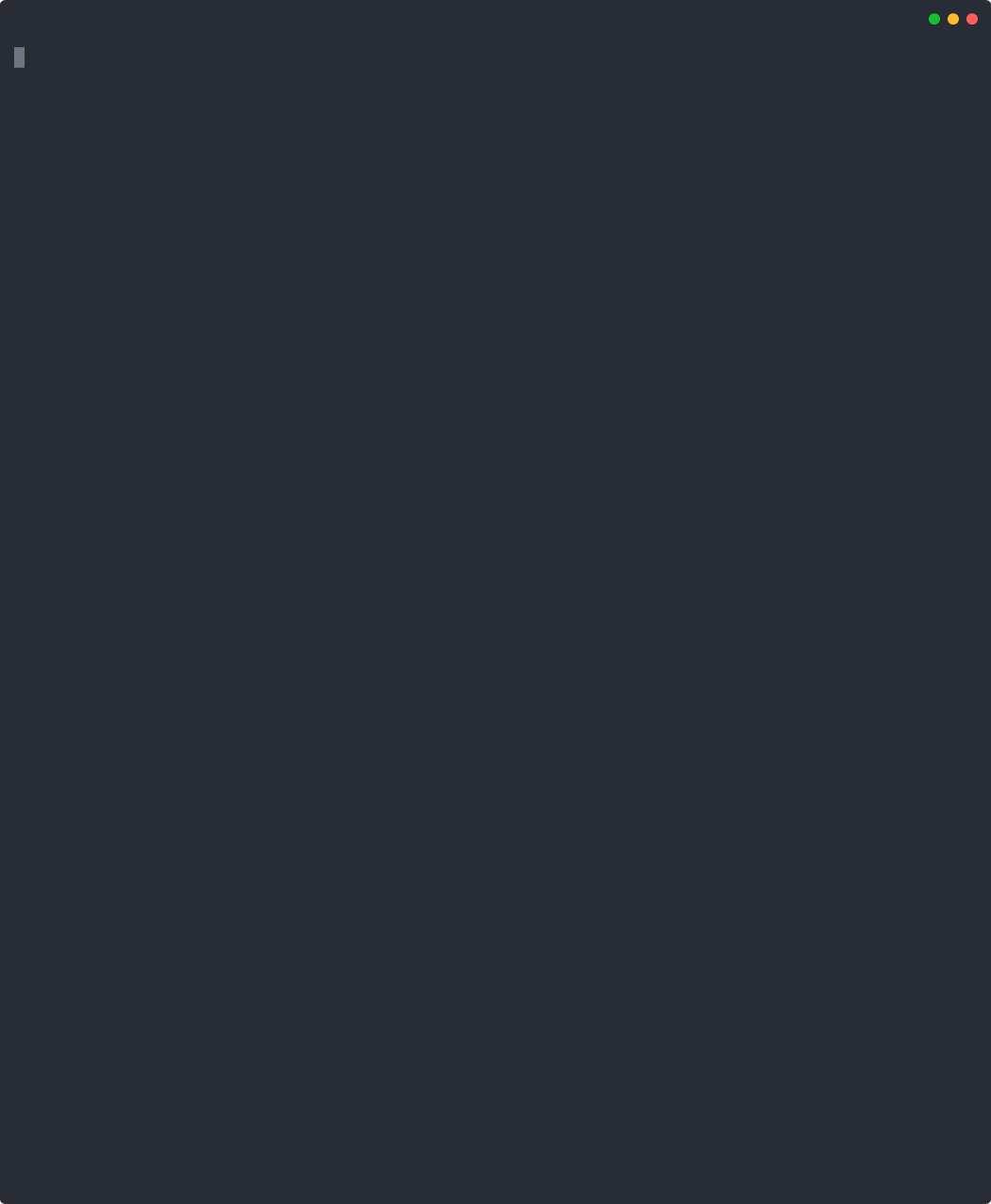17 unstable releases
| 0.10.1 | Oct 26, 2024 |
|---|---|
| 0.10.0 | Feb 3, 2024 |
| 0.9.3 | Apr 30, 2022 |
| 0.9.1 | Jul 14, 2021 |
| 0.1.1 | Nov 28, 2020 |
#766 in Command line utilities
140KB
3K
SLoC
Gooseberry - a Knowledge Base for the Lazy
Gooseberry provides
- a command-line interface for Hypothesis (a tool to annotate the web)
- lets you generate a knowledge-base wiki without you having to actually type your knowledge out.
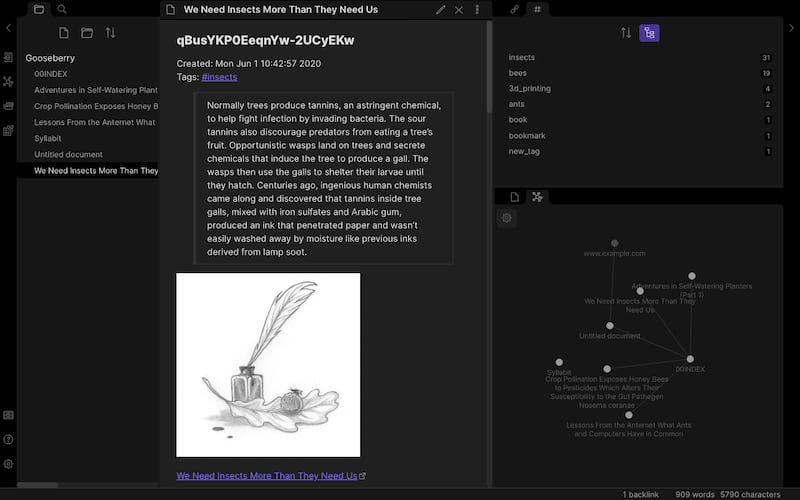
made with asciinema, svg-term-cli, and svgembed
This demonstrates the interactive search functionality. Enter adds a new tag, Shift-Left deletes a tag, and Shift-Right deletes an annotation. (TODO: embed keypresses in GIF)
Install
Installation requirements
- A Hypothesis account, and a personal API token obtained as described here.
- bat to display highlighted markdown in the terminal.
Binaries
See the releases
- OSX - allow
gooseberryvia System Preferences (necessary in Catalina at least) - Linux -
chmod +x gooseberry - Currently, doesn't work on Windows (waiting on this issue)
With brew (OSX)
brew tap out-of-cheese-error/gooseberry && brew install gooseberry
AUR
gooseberry is now also available on the Arch User Repo here
Contributing
See CONTRIBUTING.md for an in-depth explanation of how Gooseberry works and what could be improved.
Motivation
So yes, knowledge-base tools are old hat and a dime a dozen, and we really have no excuse to not have a nice big tangled folder of markdown files filled with our overflowing wisdom. But after spending all day writing code and papers and tasks, it just isn't fair that our reading time also needs to be typing time to get all that knowledge down. And if we don't type things out our fancy knowledge-base is bare, empty, and sad.
In comes Gooseberry - a tool to build a knowledge base from highlighting and annotating passages while reading news articles, blog posts, papers, what have you. Gooseberry combines the ease of annotation offered by Hypothesis, bulk tagging and organization support in the command line, and a customizable plaintext wiki with HandleBars templating.
A typical workflow
- Find an article, blog post, paper etc. to read.
- Highlight lines and facts you'd like to remember later. You can add comments and tags already if you're up for it but the focus can also be just on reading and highlighting without thinking too much about taking notes.
- More often than not, when one gets into a topic it ends in 50 open tabs of subtopics. This is fine, keep reading and highlighting away, we'll get back to this.
- Finally, once your thirst for knowledge has been fulfilled, fire up a terminal and run
gooseberry syncto download all your latest highlights and annotations.gooseberry tag --from "9a.m." topicto tag everything you've read this morning with the topic you were looking into. This subcommand is super flexible. You can tag something by a website, so that all annotations from subtopic B's wikipedia page are tagged as B for instance. Or just open upsearchto search your annotations and add tags to everything matching a search query (or remove tags and annotations). Tags are very nestable, definitely make use of this - e.g. all annotations today may be about topic A, five of them are also subtopic B etc.gooseberry maketo add all this new tagged information to your knowledge base.
Here's an example. Today I read and annotated three articles about insects: this Nautilus article titled "We need insects more than they need us", this publication about honey bees and pesticides, and an Atlantic article about the "anternet" .
I synced and tagged these annotations:

Then ran gooseberry make to make an mdBook style wiki which I could then open in the browser:
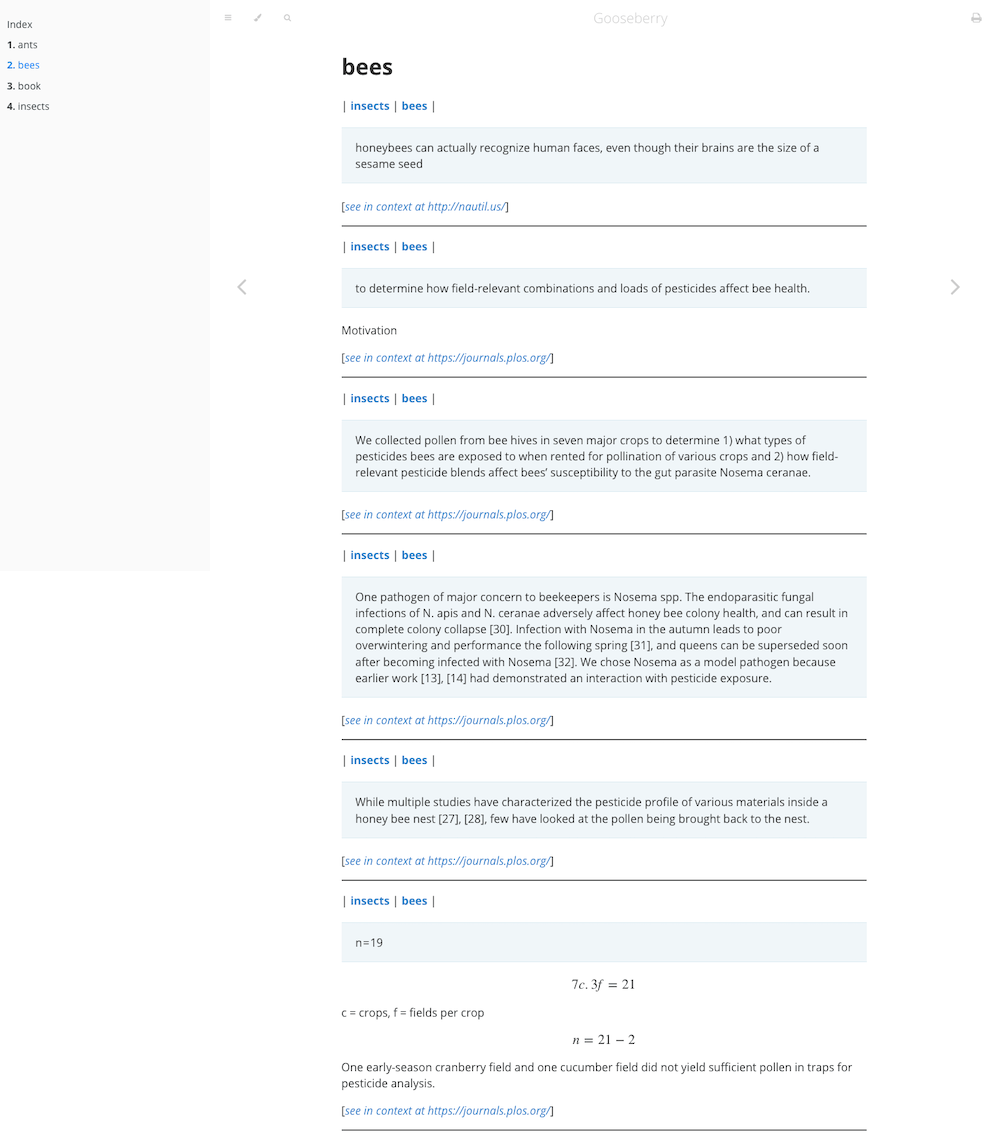
Or an Obsidian style wiki, with annotations grouped into folders based on the document/web-page title
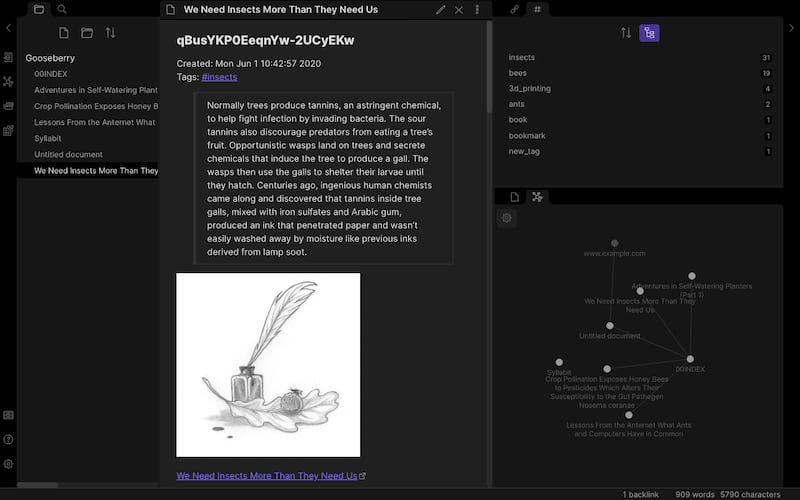
Annotation text is just markdown so text formatting, LaTeX, pictures etc. goes too!
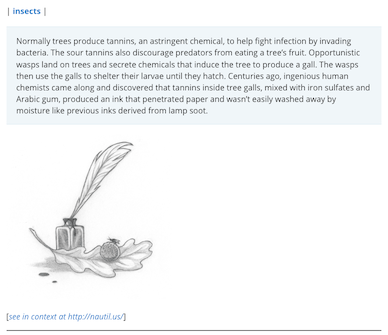
The annotation template is configurable, as is the folder and grouping structure. Each annotation can link back to the position in the website that you got it from, if ever you feel like you're missing context.
Some advantages
- You barely have to type while reading unless you're in the mood for taking notes.
- If you're in the mood, the note-taking won't involve window switching.
- Even without using the wiki functionality you end up with a CLI to quickly tag your Hypothesis annotations.
- Even without using the tagging functionality you end up with a pretty cool wiki listing all your annotations.
- Since it's just plaintext, and the template can be customized, you can integrate it with any knowledge base system accepting plaintext files (like Obsidian, mdBook, org-mode, vim-wiki, etc.)
Usage
Usage: gooseberry [OPTIONS] <COMMAND>
Commands:
sync Sync newly added or updated Hypothesis annotations
search Opens a search buffer to filter annotations. Has keyboard shortcuts for deleting annotations, modifying tags, and creating knowledge-base files
tag Tag annotations according to topic
delete Delete annotations in bulk
view View (optionally filtered) annotations
uri Get the set of URIs from a list of (optionally filtered) annotations
make Create knowledge-base text files using optionally filtered annotations
index Create an index file using hierarchy and optionally filtered annotations
complete Generate shell completions
config Manage configuration
clear Clear all gooseberry data
move Move (optionally filtered) annotations from a different hypothesis group to Gooseberry's
help Print this message or the help of the given subcommand(s)
Options:
-c, --config <CONFIG> Location of config file (uses default XDG location or environment variable if not given) [env: GOOSEBERRY_CONFIG=]
-h, --help Print help
The default config TOML file is located in
- Linux:
/home/<username>/.config - Mac:
/Users/<username>/Library/Preferences
Change this by creating a config file with gooseberry config default > config.toml and modifying the contents. You can
then use this as your configuration with gooseberry -c path/to/config.toml <subcommand> or by setting the environment
variable $GOOSEBERRY_CONFIG to point to the file.
Authorize Hypothesis either by setting the $HYPOTHESIS_NAME and $HYPOTHESIS_KEY environment variables to your username and developer API token or
by running gooseberry config authorize.
Gooseberry takes annotations from given Hypothesis group(s) which you can create/set with gooseberry config group. This automatically syncs all existing annotations from these groups.
Sync newly added annotations with gooseberry sync.
The search command provides an interactive search interface to your annotations (optionally pre-filtered using the filtering options below). Each annotation is rendered using the annotation template (configured with gooseberry config kb annotation and described below). The interface supports the following keybindings:
Arrow keys to scroll, Tab to toggle selection, Ctrl-A to select all, Esc to abort
Enter to add a tag, Shift-Left to delete a tag, Shift-Right to delete an annotation
Shift-Down to make knowledge-base files, Shift-Up to print the set of URIs.
You can also accomplish these tasks without the interactive interface using the tag, delete, view, uri, make, and index commands.
NOTE: tagging and deletions are synced to Hypothesis!
Filtering
You can filter the annotations you want to modify or export using the following options in most gooseberry commands:
--from <FROM>
Only annotations created after this date and time
Can be colloquial, e.g. "last Friday 8pm"
--before <BEFORE>
Only annotations created before this date and time
Can be colloquial, e.g. "last Friday 8pm"
-i, --include-updated
Include annotations updated in given time range (instead of just created)
--uri <URI>
Only annotations with this pattern in their URL
Doesn't have to be the full URL, e.g. "wikipedia"
[default: ]
--any <ANY>
Only annotations with this pattern in their `quote`, `tags`, `text`, or `uri`
[default: ]
--tags <TAGS>
Only annotations with ANY of these tags (use --and to match ALL)
--groups <GROUPS>
Only annotations from these groups
--exclude-tags <EXCLUDE_TAGS>
Only annotations without ANY of these tags
--quote <QUOTE>
Only annotations that contain this text inside the text that was annotated
[default: ]
--text <TEXT>
Only annotations that contain this text in their textual body
[default: ]
-n, --not
Annotations NOT matching the given filter criteria
--and
(Use with --tags) Annotations matching ALL of the given tags
-p, --page
Only page notes
-a, --annotation
Only annotations (i.e exclude page notes)
Knowledge base
The gooseberry make command is used to generate knowledge base files using (optionally filtered) annotations. By default, it also generates an index file (configured by the index
and link configuration options) - this can be disabled with --no-index. Use gooseberry index to generate just the index file.
Configuration options for the knowledge base are as follows:
Usage: gooseberry config kb <COMMAND>
Commands:
all Change everything related to the knowledge base
directory Change knowledge base directory
annotation Change annotation handlebars template
page Change page handlebars template
link Change index link handlebars template
index Change index file name
extension Change knowledge base file extension
hierarchy Change folder & file hierarchy
sort Change sort order of annotations within a page
ignore Set which tags to ignore
nest Set string defining nested tags (e.g "/" => parent/child)
help Print this message or the help of the given subcommand(s)
You can set all knowledge base configuration options at once by running gooseberry config kb all or changing the corresponding keys in the config file (found at gooseberry config where).
IMPORTANT: The knowledge base directory is cleared at every sync so if you're storing Hypothesis annotations alongside other notes, make sure to make a separate folder.
Annotation template
The annotation template is used to render a single annotation. The following keys can be used inside the template:
{{ id }}- Annotation IDcreated- Date of creation. Use with thedate_formathelper (See here for formatting options)updated- Date of the last modification. Use with thedate_formathelper (See here for formatting options){{ user }}- User account ID formatted asacct:<username>@<authority>{{ uri }}- URI of page being annotated (this can be a website URL or a PDF URN){{ base_uri }}- Base website of URI, i.e just the protocol and domain.{{ title }}- Title of webpage/article/document{{ incontext }}- Link to annotation in context (opens the Hypothesis sidebar and focuses on the annotation)highlight- List of selected/highlighted lines from document (split by newline){{ text }}- The text content of the annotation bodytags- A list of tags associated with the annotation.{{ group }}- ID of Hypothesis group,{{ group_name }}- Name of Hypothesis group,references- List of annotation IDs for any annotations this annotation references (e.g. is a reply to){{ display_name }}- Display name of annotation creator. This may not be set.
See the Handlebars Language Guide for more on templating. You can also make use of the helpers from handlebars_misc_helpers.
Some examples for using the list keys and for formatting dates are shown below for different systems:
- mdBook
##### {{date_format "%c" created}} - *{{id}}*
{{#each tags}}| [{{this}}]({{this}}.md) {{#if @last}}|{{/if}}{{/each}}
{{#each highlight}}> {{this}}{{/each}}
{{text}}
[See in context]({{incontext}})
Renders as:
##### Sat Jan 16 11:12:49 2021 - *test*
| [tag1](tag1.md) | [tag2](tag2.md) |
> exact text highlighted in website
testing annotation
[See in context](https://incontext_link.com)
This makes each tag a link to a dedicated page consisting of annotations with that tag - you can set this up by configuring the
hierarchy (hierarchy = ["tag"]).
- Obsidian
### {{id}}
Created: {{date_format "%c" created}} Tags: {{#each tags}}#{{this}}{{#unless @last}}, {{/unless}}{{/each}}
{{#each highlight}}> {{this}}{{/each}}
{{text}}
[See in context]({{incontext}})
Renders as:
### test
Created: Sat Jan 16 10:22:20 2021 Tags: #tag1, #tag2
> exact text highlighted in website
testing annotation
This uses #tags b/c Obsidian likes those.
TODO add org-mode example
Page template
The page template is used for rendering a single page of annotations (NOT the Index page). The following keys can be used inside the template:
{{ name }}- file stem{{ relative_path }}- path relative to KB directory{{ absolute_path }}- full path on filesystemannotations- a list of rendered annotations (according to the annotation template)raw_annotations- a list of annotations (in case you need info for the page about the annotations - e.g.{{raw_annotations.0.title}})
The default template is:
# {{name}}
{{#each annotations}}{{this}}{{/each}}
Grouping annotations into folders and pages
The hierarchy configuration defines how the folder and file structure of the knowledge base looks and which annotations are on what pages. The available options are:
- Empty - Set
hierarchy = []to have all annotations rendered on the index page. - Tag - Groups annotations by tag
- URI - Groups annotations by their URI
- BaseURI - Groups annotations by their base URI
- Title - Group annotations by the title of their webpage/article/document
- ID - Groups annotations by annotation ID.
- Group - Groups annotations by group ID.
- GroupName - Groups annotations by group name.
Multiple hierarchies combined make folders and sub-folders, with the last entry defining pages.
e.g.
hierarchy = ["Group", "Tag"] would make a separate folder for each group. Within each folder would be a page for each tag consisting of
annotations marked with that tag.
hierarchy = ["Tag"] gives the structure in the mdbook figure above, i.e. no folders, a page for each tag.
Sorting annotations within a page
The sortconfiguration defines how annotations are sorted within each page. The available options are:
- Tag - Sorts by tag (multiple tags are considered as "tag1,tag2,tag3" for sorting)
- URI
- BaseURI
- Title
- ID
- Group
- GroupName
- Created
- Updated
Multiple sort options can be combined in order of priority e.g. sort = ["Tag", "Created"] sorts by tags, then by the
date of creation.
Index link template
The link template controls how each link in the index file is rendered. The available keys are:
{{ name }}- file stem{{ relative_path }}- path relative to KB directory{{ absolute_path }}- full path on filesystem
Examples:
- mdBook
- [{{name}}]({{relative_path}})
- Obsidian
- [[{{name}}]]
to make internal links, or
- ![[{{name}}]]
to transclude files
- Org-mode
- [[{{relative_path}}][{{name}}]]
Other options
index- sets the name of the Index file, e.g.mdbookneeds this to be called "SUMMARY" and in Obisidan you could use "00INDEX" to make it show up first in the file explorer.ignore- sets the list of tags to ignore when creating the knowledge base. Note: Annotations with ignored tags will still be included in thesearchandtagcommandsnest- defines the pattern to use for nesting tags. e.g. ifnested_tag = "/"then a tag of "parent/child" combined withhierarchy = ["Tag"]would create a "parent" folder with a "child" file inside it. Note: Commas (",") and semicolons (";") should not be used inside tags as they are used as separators by Gooseberry.extension- sets the file extension for the knowledge base files. e.g. "md", "org", "txt" etc. Note: Don't include the . in the extension
Why "Gooseberry"?
Because Discworld will never let me down when it comes to names: Dis-organizer Mark 5, the Gooseberry
Dependencies
~35–50MB
~841K SLoC