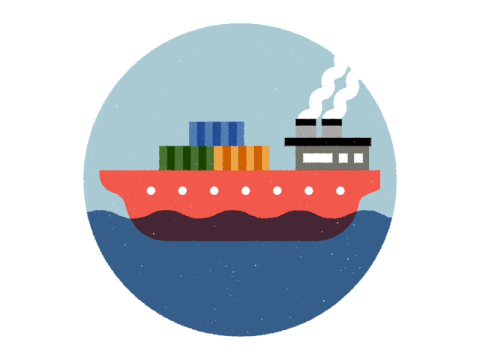14 releases (8 breaking)
| 0.9.0 | Dec 25, 2024 |
|---|---|
| 0.8.0 | Aug 18, 2024 |
| 0.7.0 | May 26, 2024 |
| 0.6.0 | Feb 26, 2024 |
| 0.2.1 | Nov 25, 2022 |
#65 in Cargo plugins
1,019 downloads per month
250KB
5K
SLoC
car·go·lin·er, noun:
- a cargo ship that sails regularly between designated ports according to a published schedule.
Summary
Cargo Liner is a tool to help one who has packages currently installed or to be
installed through the official cargo install command to install and maintain
them up-to-date by editing a small and stable configuration file located at
$CARGO_HOME/liner.toml.
Goals:
- Simple and intuitive API.
- Stable configuration file: avoid editing it automatically.
- Actually use
cargo installorcargo binstall,cargo searchorcargo config getand not much else.
Non-goals:
- Super-duper stability guarantees.
- Re-implementing half of Cargo for small functionalities.
- Being """pretty""" above all else.
- Handling the synchronization of the configuration file between various hosts.
Rationale
cargo install works very well to download, compile and install a binary
package. However, it does not offer means to update currently installed
programs without having to specify them manually one by one on the CLI. That
becomes quickly bothersome when having to maintain several packages up-to-date,
especially if it needs to be done on multiple workstations.
Some projects, such as cargo-update or cargo-updater, exist in order to
solve this issue. Their strategy is to exploit the $CARGO_HOME/.crates.toml
and $CARGO_HOME/.crates2.json files that Cargo generates and maintains in
order to track which packages are installed, their exact version, where they
were downloaded from and which programs they have installed. This strategy is
quite effective, so if you are looking for exactly that, then check them out.
However, some problems are still not solved like this: when configuring a new workstation, there is still the need to specify each package manually at least once; when adding a new package on one already-configured workstation, there is still the need to install it manually on all others. These tools lack sharing and synchronization.
The current project therefore inspires itself from tools such as zplug for
Zsh and vim-plug for Vim by taking orders from a central configuration file.
The tool then simply runs cargo search for all packages listed in that file
in order to retrieve their latest versions available and then cargo install
for those that do indeed need an install or update using the results from the
search. That enables one to install and maintain all packages up-to-date, but
also to keep all of one's workstations synchronized by sharing the file between
them in some way, using Git for example.
Installation
-
Run:
cargo install cargo-liner. If you usecargo-binstallorcargo-quickinstall, then it can also be installed using these tools, as somequickinstallbuilds seem to be available, even though they tend to lag a bit behind just like any other pre-built package repository. You might also want to consider using the--lockedoption here in order to ensure the installed version is exactly the same as the one tested upon publication for extra assurance or simply if the lastest build fails for some reason. -
Create the configuration file to be located at:
$CARGO_HOME/liner.toml.- See the reference documentation about Cargo Home if you have trouble locating the directory.
-
If you are using a different Cargo installation root than
$CARGO_HOME, please make sure it is properly configured in the$CARGO_INSTALL_ROOTenvironment variable or theinstall.rootkey of the$CARGO_HOME/config.tomlfile so that the current tool may be able to detect that on itself. See thecargo installdocumentation for more details about this. -
Populate the file with packages you wish to be installed, for example:
[packages] cargo-expand = "*" cargo-tarpaulin = "~0.22" nu = "=0.71.0" ripgrep = { version = "13.0.0", all-features = true } [packages.sqlx-cli] version = "0.6.2" default-features = false features = ["native-tls", "postgres"]or use
cargo liner importto do it automatically for you, see below for more detailed explanations.
cargo-binstall integration
Cargo Liner has dedicated support for cargo-binstall, a third-party tool
that enables one to search for and install pre-built binaries of published
crates. This is useful in order to potentially skip compilation entirely.
For the tool to be used, in most cases it should be sufficient to simply
install it as per the usual. Cargo Liner will attempt to detect its presence
and automatically use it if deemed complete. This automatic detection is based
on some heuristics: if default options are used, then the tool is considered as
available as soon as it is seen in the list of currently-installed packages
that is read as part of the usual operation; if --skip-check is used, then a
direct call to the tool is attempted through Cargo and it is considered
available if everything succeeds, since the list of installed packages is not
read here. In case this automatic detection has some false positives or
negatives or is simply unwanted, some options are available in order to control
its usage: see below.
When used, if effectively fills the role of cargo install in and replaces it
entirely. As a consequence, some options are not available for it, only a
subset of what cargo install has is supported: see below. Just like for Cargo
itself, options are simply passed onto each call without much transformation,
so care should be taken to adapt their values to the tool, especially when
upgrading from a version of Cargo Liner that did not support it while having
cargo-binstall already installed during the next use. Also, as Cargo Liner
by design executes installation following the configuration's order and
independent from one another regarding the installation method used, one can
configure it as the first package of the list: it will be either installed or
updated first and all the following installations should automatically use it
if configured as such, even when it was installed during this execution.
Currently, this integration is on a somewhat best-effort basis. Indeed, it has only been tested during development and automated tests for it are not included in CI, contrary to the rest of the features. However, a good part of the logic is shared with the usual operation that is already rather well tested and internals are tested in CI just as well as the usual operation's. Also, any undesirable behavior that should occur specifically due to Cargo Liner would still be considered a bug and should therefore be reported as such just like the usual. On another note, dedicated Binstall-compatible configuration and builds of Cargo Liner are not made available yet, but are planned to be so.
Usage
Configuration
The file must be located at $CARGO_HOME/liner.toml and contain a
properly-formed TOML document respecting the following format:
[packages]
package-name-1 = "version-req-1"
package-name-2 = "version-req-2"
[packages.package-name-3]
version = "version-req-3"
all-features = true
default-features = false
features = ["feature-1", "feature-2"]
index = "http://example.com/"
registry = "example-registry"
git = "http://example.com/exa/mple.git"
branch = "branch"
tag = "tag"
rev = "SHA1"
path = "/a/b/c"
bins = ["bin1", "bin2"]
all-bins = true
examples = ["ex1", "ex2"]
all-examples = false
force = true
ignore-rust-version = false
frozen = true
locked = false
offline = true
extra-arguments = ["--arg1", "--arg2"]
environment = { ENV1 = "abc", ENV2 = "def" }
skip-check = false
no-fail-fast = true
binstall = false
#...
[defaults]
[defaults.ship]
no-self = true
only-self = false
skip-check = true
no-fail-fast = false
force = true
dry-run = false
binstall = true
where:
-
packages(mandatory,cargo-binstall-compatible: yes): map of package name to package details instructing which and how packages should be installed or updated:version(mandatory,cargo-binstall-compatible: yes): version requirement string to use when installing or updating the associated package; this is the detailed field set when only using the simple configuration style.all-features(optional,cargo-binstall-compatible: no): boolean that, when set totrue, enables the--all-featuresflag ofcargo install.default-features(optional,cargo-binstall-compatible: no): boolean that, when set tofalse, enables the--no-default-featuresflag ofcargo install.features(optional,cargo-binstall-compatible: no): list of strings instructing which of the associated crate's Cargo features should be enabled when building it.index(optional,cargo-binstall-compatible: yes): string specifying the registry index to install from.registry(optional,cargo-binstall-compatible: yes): string specifying the registry to use.git(optional,cargo-binstall-compatible: yes): string specifying the Git URL to install from.branch(optional,cargo-binstall-compatible: no): string specifying the branch to use when installing from Git.tag(optional,cargo-binstall-compatible: no): string specifying the tag to use when installing from Git.rev(optional,cargo-binstall-compatible: no): string specifying the commit to use when installing from Git.path(optional,cargo-binstall-compatible: no): string specifying the filesystem path to local crate to install from.bins(optional,cargo-binstall-compatible: no): list of strings specifying the binaries to install among the targeted crate's binary targets, passed onto Cargo as a repetition of its--binoption.all-bins(optional,cargo-binstall-compatible: no): boolean that, whentrue, passes the--binsCLI option to Cargo, thus installing all binaries of the package.examples(optional,cargo-binstall-compatible: no): list of strings specifying the examples to install among the targeted crate's example targets, passed onto Cargo as a repetition of its--exampleoption.all-examples(optional,cargo-binstall-compatible: no): boolean that, whentrue, passes the--examplesCLI option to Cargo, thus installing all examples of the package.force(optional,cargo-binstall-compatible: yes): boolean that, whentrue, passes--forceto Cargo, thus potentially overwriting existing binaries or examples; only useful if--skip-checkis passed as well.ignore-rust-version(optional,cargo-binstall-compatible: no): boolean that, whentrue, passes the--ignore-rust-versionCLI option to Cargo, thus ignoringrust-versionspecifications in packages.frozen(optional,cargo-binstall-compatible: no): boolean that, whentrue, passes the--frozenCLI option to Cargo, thus requiring the package'sCargo.lockand Cargo's cache to be both up-to-date.locked(optional,cargo-binstall-compatible: yes): boolean that, whentrue, passes the--lockedCLI option to Cargo, thus requiring the package'sCargo.lockto be up-to-date.offline(optional,cargo-binstall-compatible: no): boolean that, whentrue, passes the--offlineCLI option to Cargo, thus requiring Cargo to run without accessing the network; can only be of use if--skip-checkis passed as well.extra-arguments(optional,cargo-binstall-compatible: yes): list of strings given as additional arguments tocargo installorcargo binstallfor the associated package and located between the last one given by Cargo Liner and the following--seperating options from fixed arguments. This can be used in order to successfully manage a package using a Cargo Liner version that does not yet implement the desired option.environment(optional,cargo-binstall-compatible: yes): map of string to strings specifying which and how environment variables should be set for the spawnedcargo installorcargo binstallprocess.skip-check(optional,cargo-binstall-compatible: yes): boolean that, whentrue, excludes the associated package from the version check and always includes it in the packages to be installed or updated. This is the direct equivalent of--skip-checkfrom the CLI, except that the CLI's is global as all packages will be excluded from the version check and the configuration's is partial as only the concerned package will be. It can be used in order to get the best out of both modes of execution: if a package reveals problematic somehow, the option can be used for it while the other packages remain as-is. The CLI option keeps the priority: if set, any version checking step is still entirely skipped, which should prove a bit more forceful than if the configuration option was set for all listed packages.no-fail-fast(optional,cargo-binstall-compatible: yes): boolean that, whentrue, makes the operation proceed as though--no-fail-fastwas given, but only for the associated package: in case of an error of the call tocargo installfor it, the operation will not stop here and continue on with the next package, but if the next package does not have the option set in its configuration and fails to install somehow, the operation will still abruptly fail there. The CLI option keeps the priority: if set, it is as though the configuration option was set for all listed packages.binstall(optional,cargo-binstall-compatible: yes): choice enumeration that, when set to a supported value, controls the use of the optional tool. This is the per-package equivalent of the global option from thedefaultssection.
-
defaults(optional,cargo-binstall-compatible: yes): map of maps that enables setting values to use by default when running some operations; they are grouped by CLI command:ship(optional,cargo-binstall-compatible: yes): map of string to booleans corresponding to the eponymous CLI command:no-self(optional,cargo-binstall-compatible: yes): boolean that, whentrue, enables the--no-selfflag by default.only-self(optional,cargo-binstall-compatible: yes): boolean that, whentrue, enables the--only-selfflag by default.skip-check(optional,cargo-binstall-compatible: yes): boolean that, whentrue, enables the--skip-checkflag by default.no-fail-fast(optional,cargo-binstall-compatible: yes): boolean that, whentrue, enables the--no-fail-fastflag by default.force(optional,cargo-binstall-compatible: yes): boolean that, whentrue, enables the--forceflag by default.dry-run(optional,cargo-binstall-compatible: yes): boolean that, whentrue, enables the--dry-runflag by default.binstall(optional,cargo-binstall-compatible: yes): choice enumeration that, when set to a supported value, controls the use of the optional tool. This is the global configuration equivalent of the CLI option that keeps precedence: see its description for the available supported values.
with the following constraints, mostly enforced by Cargo, but also by TOML:
package-name-*must be a valid package name, i.e. match[a-zA-Z][a-zA-Z0-9_-]*or something like that.version-req-*must be a valid SemVer requirement, Cargo style. In particular, the catch-all wildcard*can be used to require the latest version available.feature-*must be the name of a Cargo feature defined by the package being installed, which has constraints similar to a package name; in particular, it shouldn't contain a comma.--arg*must be the name of acargo installCLI argument or fromcargo-binstall.ENV*should be the name of acargo installenvironment variable or fromcargo-binstall.booleanis a TOML boolean, eithertrueorfalse.
See the below CLI documentation for the association between CLI flags, environment variables and configuration items. The CLI has precedence over the environment and the environment over the configuration.
This configuration can serve in particular for customizing the way Cargo Liner
itself is updated. Indeed, when self-updating is enabled, which is the case by
default, then Cargo Liner is added to the list of packages just as if it
actually were in the configuration file with a simple "*" version requirement,
but only if it is not there yet. This enables treating Cargo Liner just like
any other package, which it is after the configuration is parsed. Therefore,
simply add an entry under cargo-liner in order to pass non-default options to
cargo install or cargo binstall when self-updating.
CLI
A few commands are available:
$ cargo help liner
Cargo subcommand to install and update binary packages listed in
configuration.
Usage: cargo liner [OPTIONS] [COMMAND]
Commands:
ship The default command if omitted: install and update
configured packages
import Import the `$CARGO_HOME/.crates.toml` Cargo-edited
save file as a new Liner configuration file
completions Generate an auto-completion script for the given shell
help Print this message or the help of the given
subcommand(s)
Options:
-v, --verbose...
Be more verbose. Use multiple times to be more and more so
each time.
When omitted, INFO and above messages of only this crate
are logged. When used once, DEBUG and above messages of
only this crate are logged and error backtraces are shown
(`RUST_BACKTRACE=1`). When used twice, DEBUG and above
messages of all crates are logged, `-v` is given to Cargo
calls (details ran commands), `--log-level debug` is given
to `cargo-binstall` when using it, and error backtraces are
fully shown (`RUST_BACKTRACE=full`). When used three times
or more, TRACE and above messages of all crates are logged,
`-vv` is given to Cargo calls (includes build output),
`--log-level trace` is given to `cargo-binstall` when using
it, and error backtraces are fully shown
(`RUST_BACKTRACE=full`). This takes precedence over the
environment.
-q, --quiet...
Be quieter. Use multiple times to be more and more so each
time.
When omitted, INFO and above messages of only this crate
are logged. When used once, WARN and above messages of only
this crate are logged, and `--log-level warn` is given to
`cargo-binstall` when using it. When used twice, ERROR
messages of all crates are logged, and `--log-level error`
is given to `cargo-binstall` when using it. When used three
times or more, no message will be logged, including Cargo's
by passing `-q` to it and `cargo-binstall`'s by passing
`--log-level off` to it, and error reports are silenced.
This takes precedence over the environment.
--color <WHEN>
Control the coloring of the logging output.
This enables one to manually specify when should the logs
and error reports be colored or not, for example if the
automatic detection is either not wished or not functional.
The value is also passed onto calls to Cargo, but not
`cargo-binstall` when using it as it does not yet have any
similar option.
[default: auto]
[possible values: auto, always, never]
-h, --help
Print help (see a summary with '-h')
-V, --version
Print version
Default command
When the subcommand is omitted, it will use the ship subcommand with default
options. In particular, this means its options are not made available globally
and have to be given explicitly to the subcommand, even if the default command
is a form of shortcut to it. For example, if cargo liner did not run as
expected and --no-fail-fast is desired, then cargo liner ship --no-fail-fast
needs to be used. See its specific documentation for more details.
Simply run cargo liner in order to:
- Read packages from the configuration file.
- Detect currently-installed packages from Cargo's installation.
- Check the latest available version for each of them.
- Install or update the ones that need to, respecting the version requirements.
- Self-update.
Example output if bat and cargo-expand are required:
$ cargo liner
INFO cargo_liner::cargo > Fetching latest package versions...
...
INFO cargo_liner > Results:
┌──────────────┬─────────────┬─────────────┬────────┐
│ Name │ Old version │ New version │ Status │
├──────────────┼─────────────┼─────────────┼────────┤
│ bat │ ø │ 0.24.0 │ 🛈 │
│ cargo-expand │ 1.0.78 │ 1.0.79 │ 🛈 │
│ cargo-liner │ 0.0.0 │ ø │ ✔ │
└──────────────┴─────────────┴─────────────┴────────┘
INFO cargo_liner::cargo > Installing `bat`...
Updating [..] index
Downloading crates ...
Downloaded bat v0.24.0 (registry [..])
Installing bat v0.24.0
Updating [..] index
...
Compiling bat v0.24.0
Finished `release` profile [optimized] target(s) in [..]s
Installing [..]/.cargo/bin/bat
Installed package `bat v0.24.0` (executable `bat`)
...
INFO cargo_liner::cargo > Updating `cargo-expand`...
Updating [..] index
Downloading crates ...
Downloaded cargo-expand v1.0.79 (registry [..])
Installing cargo-expand v1.0.79
Updating [..] index
...
Compiling cargo-expand v1.0.79
Finished `release` profile [optimized] target(s) in [..]s
Replacing [..]/.cargo/bin/cargo-expand
Replaced package `cargo-expand v1.0.78` with `cargo-expand v1.0.79` (executable `cargo-expand`)
...
INFO cargo_liner > Installation report:
┌──────────────┬─────────────┬─────────────┬────────┐
│ Name │ Old version │ New version │ Status │
├──────────────┼─────────────┼─────────────┼────────┤
│ bat │ ø │ 0.24.0 │ + │
│ cargo-expand │ 1.0.78 │ 1.0.79 │ ✔ │
└──────────────┴─────────────┴─────────────┴────────┘
INFO cargo_liner > Done.
in which the first table displays each configured package's currently-installed
and most recent versions, along with the action that will be performed; the
second table shows an ending report displaying each touched package's previous
and new versions, along with the result of the call to cargo install or
cargo binstall.
Status icons are optionally colored in the output and stand for the following:
ø: when nothing to display or needs to be done: already up-to-date.?: when the element could not be determined, for example the new version of a package ifskip-checkis used.🛈: when something needs to be performed: installation or update of a package.+: when something was successfully added: new installation of a package.✘: when something failed.✔: when things went right: already up-to-date or successful update.
ship subcommand
The main command: do the installing and updating of packages.
$ cargo liner help ship
The default command if omitted: install and update configured
packages.
Self-updating is enabled by default.
Usage: cargo liner ship [OPTIONS]
Options:
-n, --no-self
Disable self-updating.
Cannot be used in conjunction with `--only-self`.
[default: false]
[env: `CARGO_LINER_SHIP_NO_SELF`]
[config: `defaults.ship.no-self`]
--with-self
Negation of `--no-self` that overrides it and restores the
default behavior as if absent, i.e. self-update
-s, --only-self
Only self-update and do not install or update any other
package.
Cannot be used in conjunction with `--no-self`.
[default: false]
[env: `CARGO_LINER_SHIP_ONLY_SELF`]
[config: `defaults.ship.only-self`]
--no-only-self
Negation of `--only-self` that overrides it and restores
the default behavior as if absent, i.e. install or update
other packages as well
-c, --skip-check
Skip the summary version check and directly call `cargo
install` or `cargo binstall` on each configured package.
The version check is relatively quick and enables skipping
calls to `cargo install` or `cargo binstall` when no update
is required, which saves quite a bit of time. However, if
you wish, this option is still available in order not to
run the check: doing so will probably take more time in the
end most of the time, except if you have a very small
amount of packages configured (e.g. one or two) or if all
or almost all packages are not already installed.
It can also be used as a workaround in case a certain
operation fails in your particular environment, for
example: reading from `.crates.toml` under the
`$CARGO_HOME` or `$CARGO_INSTALL_ROOT` directory or making
requests to the registry. These operations will thus be
entirely skipped.
[default: false]
[env: `CARGO_LINER_SHIP_SKIP_CHECK`]
[config: `defaults.ship.skip-check`]
--no-skip-check
Negation of `--skip-check` that overrides it and restores
the default behavior as if absent, i.e. perform the usual
version check
-k, --no-fail-fast
Disable the default fail-fast execution of `cargo
install`s.
By default, whenever a call to `cargo install` or `cargo
binstall` fails for any reason, the overall operation is
stopped as soon as possible. In some cases, such as
packages simply failing to compile, this is a bit too
restrictive as it prevents installing the following
packages. The option it therefore provided in order to make
the installation keep on going by continuing to call `cargo
install` on each configured package, even if some previous
one failed. However, in case any of the packages fails to
install and the option is used, an error will still be
reported at the end, containing an indication of all the
packages that failed to install.
This is not to be confused with Cargo's `--keep-going`
build option: it disables fast-failing between crate
compilations, while the current one disables fast-failing
between entire calls to `cargo install` or `cargo
binstall`; in fact, `--keep-going` is never passed onto
Cargo. It is neither to be confused with `cargo test
--no-fail-fast` since `cargo test` is never used.
[default: false]
[env: `CARGO_LINER_SHIP_NO_FAIL_FAST`]
[config: `defaults.ship.no-fail-fast`]
--fail-fast
Negation of `--no-fail-fast` that overrides it and restores
the default behavior as if absent, i.e. stop as soon as the
first error occurs
-f, --force
Force overwriting existing crates or binaries.
Passes the option flag onto each call of `cargo install` or
`cargo binstall`. It will, for example, redownload,
recompile and reinstall every configured package when used
in conjunction with `--skip-check`.
[default: false]
[env: `CARGO_LINER_SHIP_FORCE`]
[config: `defaults.ship.force`]
--no-force
Negation of `--force` that overrides it and restores the
default behavior as if absent, i.e. don't pass the argument
onto Cargo
-d, --dry-run
Perform all operations without actually installing.
This disables any installation step and replaces them with
simulations, but retains all the remaining operations. This
may be useful in order to observe what would be performed
without actually doing it. In particular, it may serve as a
quicker way to check if new versions are available or not.
Currently, `cargo install --dry-run` is not stabilized yet,
so the option is not passed onto such calls. However,
`cargo-binstall` has such an option, so it is passed onto
its calls whenever it is used.
[default: false]
[env: `CARGO_LINER_SHIP_DRY_RUN`]
[config: `defaults.ship.dry-run`]
--no-dry-run
Negation of `--dry-run` that overrides it and restores the
default behavior as if absent, i.e. perform the
installations as per the usual
-b, --binstall <BINSTALL_WHEN>
Control the usage of `cargo-binstall`.
This third-party tool has dedicated support here. It is
meant to be optional and easily pluggable, however, hence
the chosen default. When it is enabled, it effectively
replaces `cargo install` entirely and all compatible
options are forwarded to it.
[default: auto]
[env: `CARGO_LINER_SHIP_BINSTALL`]
[config: `defaults.ship.binstall`]
Possible values:
- auto: The tool is heuristically detected and used if
available
- always: Always attempt to use it without trying to detect
it first
- never: Completely disable the feature and only rely on
Cargo
-v, --verbose...
Be more verbose. Use multiple times to be more and more so
each time.
When omitted, INFO and above messages of only this crate
are logged. When used once, DEBUG and above messages of
only this crate are logged and error backtraces are shown
(`RUST_BACKTRACE=1`). When used twice, DEBUG and above
messages of all crates are logged, `-v` is given to Cargo
calls (details ran commands), `--log-level debug` is given
to `cargo-binstall` when using it, and error backtraces are
fully shown (`RUST_BACKTRACE=full`). When used three times
or more, TRACE and above messages of all crates are logged,
`-vv` is given to Cargo calls (includes build output),
`--log-level trace` is given to `cargo-binstall` when using
it, and error backtraces are fully shown
(`RUST_BACKTRACE=full`). This takes precedence over the
environment.
-q, --quiet...
Be quieter. Use multiple times to be more and more so each
time.
When omitted, INFO and above messages of only this crate
are logged. When used once, WARN and above messages of only
this crate are logged, and `--log-level warn` is given to
`cargo-binstall` when using it. When used twice, ERROR
messages of all crates are logged, and `--log-level error`
is given to `cargo-binstall` when using it. When used three
times or more, no message will be logged, including Cargo's
by passing `-q` to it and `cargo-binstall`'s by passing
`--log-level off` to it, and error reports are silenced.
This takes precedence over the environment.
--color <WHEN>
Control the coloring of the logging output.
This enables one to manually specify when should the logs
and error reports be colored or not, for example if the
automatic detection is either not wished or not functional.
The value is also passed onto calls to Cargo, but not
`cargo-binstall` when using it as it does not yet have any
similar option.
[default: auto]
[possible values: auto, always, never]
-h, --help
Print help (see a summary with '-h')
Simply run cargo liner ship in order to:
- Read packages from the configuration file.
- Read currently installed packages from the Cargo-managed
.crates.tomlfile under the$CARGO_INSTALL_ROOTdirectory ifcargo config getis able to retrieve its value from either the environment variable or theinstall.rootconfiguration item in$CARGO_HOME/config.toml, or fall back to searching the file under the default$CARGO_HOMEdirectory if the first attempt fails for any reason, the simple absence of the setting being one of them. See thecargo installdocumentation for more details about this. Whenever the first attempt fails, it is logged as aDEBUGmessage before attempting the default, so use-vvto investiguate if your configuration seems not to be taken into account. - Check the latest available version for each of them using
cargo search. - Run
cargo installorcargo binstallfor each that needs an install or update, respecting the version requirements. - Self-update only if
--no-selfis not given.
import subcommand
This command is meant to be used upon installing the tool and using it for the first time: it populates the configuration file with currently-installed packages.
$ cargo liner help import
Import the `$CARGO_HOME/.crates.toml` Cargo-edited save file as a new
Liner configuration file.
Star versions are used by default. The version transformation options
are mutually exclusive.
Usage: cargo liner import [OPTIONS]
Options:
-e, --exact
Import package versions as "exact versions", i.e. prepended
with an equal operator.
Cannot be used in conjunction with either `--compatible` or
`--patch`. Default: `false`, i.e. use a star requirement.
-c, --compatible
Import package versions as "compatible versions", i.e.
prepended with a caret operator.
Cannot be used in conjunction with either `--exact` or
`--patch`. Default: `false`, i.e. use a star requirement.
-p, --patch
Import package versions as "patch versions", i.e. prepended
with a tilde operator.
Cannot be used in conjunction with either `--exact` or
`--compatible`. Default: `false`, i.e. use a star
requirement.
-f, --force
Overwrite the current configuration file if it already
exists.
Default: `false`, i.e. return an error in case the file
already exists.
-s, --keep-self
Also import this `cargo-liner` package into the
configuration, for example in order to specify a certain
version requirement later on.
Default: `false`, i.e. exclude the current package from the
list of packages to install or update in the resulting
configuration file. Note however that the `ship` command
will still self-update by default.
-l, --keep-local
Also import all locally-installed packages into the
configuration. This means packages installed via `cargo
install --path <path>` will be present in the
configuration.
Default: `false`, i.e. exclude all packages installed via
`cargo install --path <path>` from the list of packages to
install or update in the resulting configuration file.
-v, --verbose...
Be more verbose. Use multiple times to be more and more so
each time.
When omitted, INFO and above messages of only this crate
are logged. When used once, DEBUG and above messages of
only this crate are logged and error backtraces are shown
(`RUST_BACKTRACE=1`). When used twice, DEBUG and above
messages of all crates are logged, `-v` is given to Cargo
calls (details ran commands), `--log-level debug` is given
to `cargo-binstall` when using it, and error backtraces are
fully shown (`RUST_BACKTRACE=full`). When used three times
or more, TRACE and above messages of all crates are logged,
`-vv` is given to Cargo calls (includes build output),
`--log-level trace` is given to `cargo-binstall` when using
it, and error backtraces are fully shown
(`RUST_BACKTRACE=full`). This takes precedence over the
environment.
-q, --quiet...
Be quieter. Use multiple times to be more and more so each
time.
When omitted, INFO and above messages of only this crate
are logged. When used once, WARN and above messages of only
this crate are logged, and `--log-level warn` is given to
`cargo-binstall` when using it. When used twice, ERROR
messages of all crates are logged, and `--log-level error`
is given to `cargo-binstall` when using it. When used three
times or more, no message will be logged, including Cargo's
by passing `-q` to it and `cargo-binstall`'s by passing
`--log-level off` to it, and error reports are silenced.
This takes precedence over the environment.
--color <WHEN>
Control the coloring of the logging output.
This enables one to manually specify when should the logs
and error reports be colored or not, for example if the
automatic detection is either not wished or not functional.
The value is also passed onto calls to Cargo, but not
`cargo-binstall` when using it as it does not yet have any
similar option.
[default: auto]
[possible values: auto, always, never]
-h, --help
Print help (see a summary with '-h')
For example, if you had previously installed:
bat@0.22.1cargo-make@0.36.3cargo-outdated@0.11.1
Then running cargo liner import will result in the following configuration
file, if it does not already exist:
[packages]
bat = "*"
cargo-make = "*"
cargo-outdated = "*"
The command will by default exclude from the destination file:
cargo-liner: would duplicate the dedicated self-updating; the-s/--keep-selfoption flag is there to disable this exclusion.- all locally-installed packages, i.e. the ones installed through
cargo install --path=...: avoids polluting the destination file with packages that cannot be updated anyway since they have no guarantee of existing in the registry used; the-l/--keep-localoption flag is there to disable this exclusion.
The command will by default import the packages with star version requirements.
The --exact, --compatible and --patch options are provided in order to
customize how the currently-installed versions are imported into version
requirements: --exact will prepend them with =, --compatible with ^,
and --patch with ~.
For example, using the previous three packages already installed, running
cargo liner import --patch would give:
[packages]
bat = "~0.22.1"
cargo-make = "~0.36.3"
cargo-outdated = "~0.11.1"
The file can of course be edited manually afterwards, as intended.
completions subcommand
This enables obtaining CLI auto-completion in a shell for the current project:
$ cargo liner help completions
Generate an auto-completion script for the given shell.
The script is generated for `cargo-liner`, but with arguments rooted
on `cargo-liner liner`, thus making auto-completing work when typing
`cargo liner`. The generated script is emitted to standard output.
Usage: cargo liner completions [OPTIONS] <SHELL>
Arguments:
<SHELL>
The shell flavor to use when generating the completions
[possible values: bash, elvish, fish, powershell, zsh]
Options:
-v, --verbose...
Be more verbose. Use multiple times to be more and more so
each time.
When omitted, INFO and above messages of only this crate
are logged. When used once, DEBUG and above messages of
only this crate are logged and error backtraces are shown
(`RUST_BACKTRACE=1`). When used twice, DEBUG and above
messages of all crates are logged, `-v` is given to Cargo
calls (details ran commands), `--log-level debug` is given
to `cargo-binstall` when using it, and error backtraces are
fully shown (`RUST_BACKTRACE=full`). When used three times
or more, TRACE and above messages of all crates are logged,
`-vv` is given to Cargo calls (includes build output),
`--log-level trace` is given to `cargo-binstall` when using
it, and error backtraces are fully shown
(`RUST_BACKTRACE=full`). This takes precedence over the
environment.
-q, --quiet...
Be quieter. Use multiple times to be more and more so each
time.
When omitted, INFO and above messages of only this crate
are logged. When used once, WARN and above messages of only
this crate are logged, and `--log-level warn` is given to
`cargo-binstall` when using it. When used twice, ERROR
messages of all crates are logged, and `--log-level error`
is given to `cargo-binstall` when using it. When used three
times or more, no message will be logged, including Cargo's
by passing `-q` to it and `cargo-binstall`'s by passing
`--log-level off` to it, and error reports are silenced.
This takes precedence over the environment.
--color <WHEN>
Control the coloring of the logging output.
This enables one to manually specify when should the logs
and error reports be colored or not, for example if the
automatic detection is either not wished or not functional.
The value is also passed onto calls to Cargo, but not
`cargo-binstall` when using it as it does not yet have any
similar option.
[default: auto]
[possible values: auto, always, never]
-h, --help
Print help (see a summary with '-h')
Its result can either be saved to a file configured to be sourced (or
equivalent) by your shell, or generated and evaluated (or equivalent) at each
startup. For example with Zsh, adding:
[[ -f ~/.cargo/bin/cargo-liner ]] && eval "$(cargo liner -qqq completions zsh)"
to one's ~/.zshrc will enable the completions in every new shell, but only if
Cargo Liner is indeed installed (that part may need to be adapted to your
particular environment).
MSRV policy
The precise minimum supported Rust version (MSRV) used can be obtained by
inspecting the Cargo.toml that is regularly updated accordingly. For now, its
update policy is rather fluctuating, but there are still some important
elements that should stay valid in the near future:
-
It is not yet tested in CI, so could get broken out of nowhere from oversight without an adequate prior notice. Stable Rust is really what is targeted here.
-
It is updated whenever a new Rust or Cargo feature is used, meaning it should also be a good indication of the minimum supported Cargo version, as any backwards compatibility is not maintained.
-
In case it is not bumped for a new specific feature soon enough, then it will be bumped to be at most five releases behind stable Rust.
Contributing
See the contributing guidelines. Please also take note of the code of conduct.
Copyright notice
Sergej Tucakov for the animation used as this project's logo.
Dependencies
~16–29MB
~452K SLoC