16 releases
| 0.2.0 | Dec 1, 2024 |
|---|---|
| 0.1.14 | Oct 5, 2024 |
| 0.1.13 | Sep 9, 2024 |
| 0.1.11 | Jul 9, 2024 |
| 0.1.1 | Jul 30, 2023 |
#221 in Game dev
330 downloads per month
Used in sjqmmo
49KB
495 lines
Bevy Third Person Camera
- Aim
- Zoom in/out
- Orbit
- Custom Offset
- Cursor Lock
- Custom Sensitivity
- Full Gamepad Support!
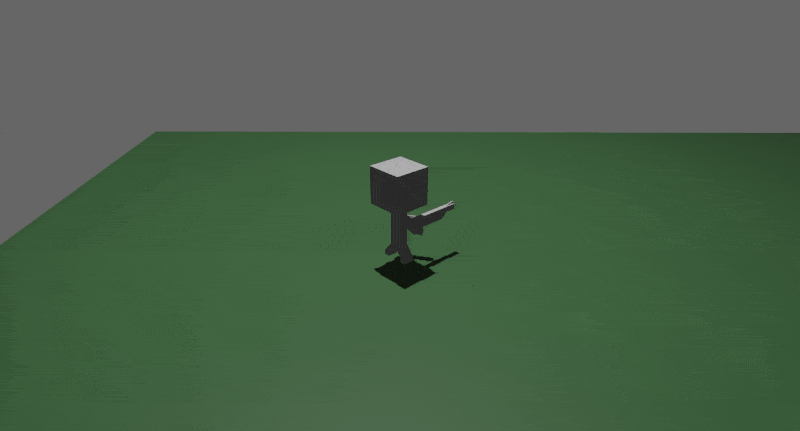
Getting Started
Add the bevy_third_person_camera crate:
cargo add bevy_third_person_camera
Import the bevy_third_person_camera crate:
use bevy_third_person_camera::*;
Add the ThirdPersonPlugin:
.add_plugins(ThirdPersonCameraPlugin)
Add the ThirdPersonCamera component to the camera entity:
commands.spawn((
Camera3d::default(),
Transform::from_xyz(-2.0, 2.5, 5.0).looking_at(Vec3::ZERO, Vec3::Y),
ThirdPersonCamera::default(),
));
Add the ThirdPersonCameraTarget component to your player:
// Player
commands.spawn((
Mesh3d(meshes.add(Mesh::from(Cuboid::new(1.0, 1.0, 1.0)))),
MeshMaterial3d(materials.add(Color::WHITE)),
Transform::from_translation(Vec3::new(0.0, 0.5, 0.0)),
ThirdPersonCameraTarget,
Player,
));
That's it!
Examples
- default
- custom
- physics # not working at the moment. Waiting for bevy_rapier3d to support Bevy v0.15.0
cargo run --example <example name>
Features
Offset
The offset will 'offset' the x and y values of the camera respectively. Offset is disabled by default. Turn on with offset_enabled: true
offset_enabled: true,
offset: Offset::new(0.5, 0.25),
offset_toggle_key: Some(KeyCode::T),
offset_toggle_speed: 5.0 // default

Aim
Aiming is calculated using the aim_zoom & the zoom.min values. Please note that the actual zoom level will vary if you change the zoom.min value, even if the aim_zoom value stays the same. Aiming is disabled by default. Turn on with aim_enabled: true
aim_enabled: true, // default
aim_speed: 3.0, // default
aim_zoom: 0.7, // default
aim_button: Some(MouseButton::Right), // default
zoom: Zoom::new(1.5, 3.0)
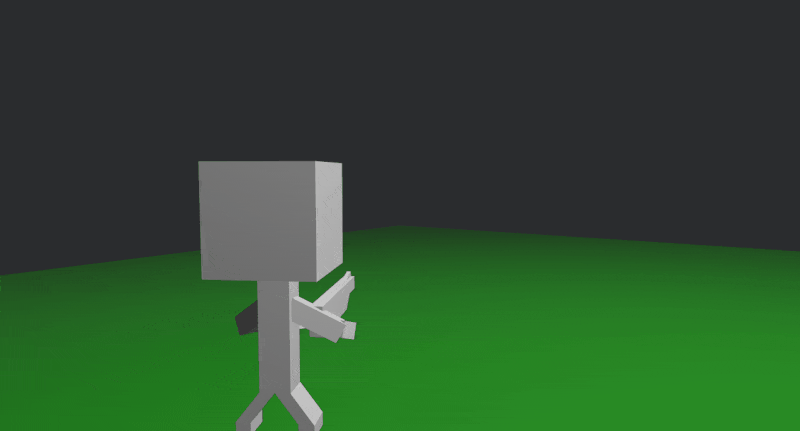
Cursor Lock
The cursor lock feature allows the mouse cursor to toggle between a locked, hidden state, to an unlocked, visible state. When unlocked, the orbiting feature is disabled, thus allowing the cursor to move freely within the window without disrupting the camera's transform. This feature can be fully disabled by setting the enable_cursor_lock_toggle value to false and will keep the cursor locked and hidden.
cursor_lock_toggle_enabled: true,
cursor_lock_active: true,
cursor_lock_key: KeyCode::Space,
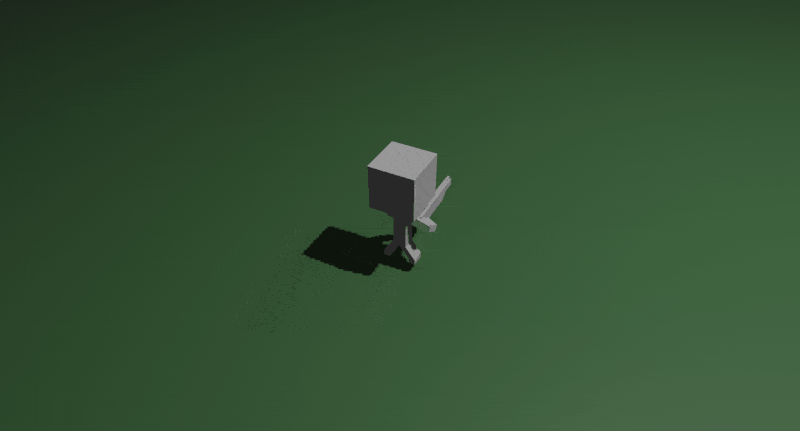
Orbit
Orbiting is enabled by default. However, you can set the mouse_orbit_button_enabled setting to true and the orbiting will only be active while the mouse_orbit_button is pressed.
Custom Settings
Most settings can be overridden:
let gamepad = Gamepad::new(0);
commands.spawn((
// These are the default settings
ThirdPersonCamera {
aim_enabled: false,
aim_button: Some(MouseButton::Right),
aim_speed: 3.0,
aim_zoom: 0.7,
cursor_lock_toggle_enabled: true,
cursor_lock_active: true,sa
cursor_lock_key: KeyCode::Space,
sensitivity: Vec2::new(1.0, 1.0),
mouse_orbit_button_enabled: false,
mouse_orbit_button: MouseButton::Middle,
offset_enabled: false,
offset: Offset::new(0.5, 0.4),
offset_toggle_speed: 5.0,
offset_toggle_key: Some(KeyCode::T), // default is None
zoom: Zoom::new(1.5, 3.0),
zoom_sensitivity: 1.0,
gamepad_settings: CameraGamepadSettings {
aim_button: Some(GamepadButton::new(gamepad, GamepadButtonType::LeftTrigger2)),
mouse_orbit_button: GamepadButton::new(gamepad, GamepadButtonType::LeftTrigger),
sensitivity: Vec2::new(7.0, 4.0),
offset_toggle_button: Some(GamepadButton::new(gamepad, GamepadButtonType::DPadRight)), // default is None
zoom_in_button: GamepadButton::new(gamepad, GamepadButtonType::DPadUp),
zoom_out_button: GamepadButton::new(gamepad, GamepadButtonType::DPadDown),
},
..default()
},
Camera3dBundle::default(),
));
Physics Support
When using third party physics engines such as bevy rapier 3d or avian 3d, you should force the 'sync_player_camera' system to run after the physics systems. Failing to do this will cause a jittering effect to occur when applying forces/impulses to an object that has a camera entity attached. Simply add the following to your App::new() method (also see examples/physics.rs for complete example):
.configure_sets(PostUpdate, CameraSyncSet.after(PhysicsSet::StepSimulation)) // Bevy Rapier 3d
.configure_sets(PostUpdate, CameraSyncSet.after(PhysicsSet::Sync)) // Avian 3d
Default Controls
| Action | Mouse/Keyboard | Gamepad | Enabled by Default |
|---|---|---|---|
| Zoom In | Scroll Up | D Pad Up | Yes |
| Zoom Out | Scroll Down | D Pad Down | Yes |
| Aim | Right Mouse Button | Left Trigger | No |
| Toggle Offset | E | D Pad Right | No |
| Cursor Lock/Unlock | Space | n/a | Yes |
| Orbit Button | Middle Mouse Button | Left Bumper | No |
Bevy Version Compatibility
| bevy | bevy_third_person_camera |
|---|---|
| 0.15 | 0.2.0 |
| 0.14 | 0.1.11 - 0.1.14 |
| 0.13 | 0.1.9 - 0.1.10 |
| 0.12 | 0.1.7 - 0.1.8 |
| 0.11 | 0.1.1 - 0.1.6 |
Refer to the Changelog to view breaking changes and updates.
Migration Guides
License
- MIT License (LICENSE-MIT or http://opensource.org/licenses/MIT)
- Apache License, Version 2.0 (LICENSE-APACHE or http://www.apache.org/licenses/LICENSE-2.0)
Dependencies
~25–36MB
~607K SLoC