1 unstable release
| 0.1.0 | Dec 31, 2024 |
|---|
#1144 in Hardware support
1MB
177 lines
Aserial - A Serial Monitor with Error/Warning Highlighting and Scrollable Interface
Aserial is a Rust-based serial monitor that allows you to connect to a serial port and read incoming data. The terminal interface highlights errors and warnings, displays them in a separate section, and provides smooth scrolling for both the main data and the error/warning messages. This project uses the ratatui and crossterm crates to build a user-friendly terminal interface for monitoring serial data.
Features
- Connects to a serial port and reads incoming data in real-time.
- Automatically detects and highlights error and warning messages.
- Scrollable terminal interface with two separate sections:
- Main Data: Displays all incoming serial data.
- Errors and Warnings: Displays only error and warning messages, with different color highlights (Red for errors, Yellow for warnings).
- Support for manual and automatic scrolling.
- Exit the program gracefully by pressing the
qkey.
Installation
cargo install aserial
Usage
Serial Connection
- The program automatically detects available serial ports and attempts to connect to the first available port. It uses a default baud rate of
115200and a timeout of1000ms. - The connection will display data in real-time, with automatic detection of error and warning messages.
Key Bindings
q: Quit the program.- Arrow Up/Down: Scroll through the data (both main and error/warning sections).
a: Reset to auto-scroll mode.b: Reset error/warning section to auto-scroll.
Interface
The terminal interface is divided into two sections:
- Main Data Section (70% of the screen): This section displays all incoming serial data, with each line printed in green.
- Errors and Warnings Section (30% of the screen): This section displays any detected errors or warnings, with:
- Red for errors (e.g., "ERR", "ERROR")
- Yellow for warnings (e.g., "WRN", "WARN")
Both sections support scrolling. If the data exceeds the visible area, it will scroll automatically unless you manually scroll with the arrow keys.
Example Output
The terminal interface will look something like this:
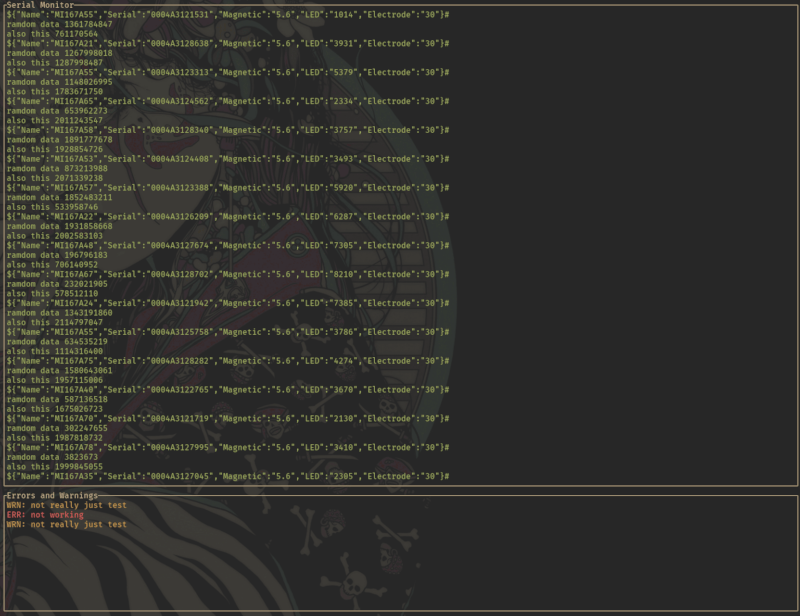
Contributing
- Fork the repository.
- Create a new branch (
git checkout -b feature-branch). - Commit your changes (
git commit -am 'Add feature'). - Push to the branch (
git push origin feature-branch). - Create a new pull request.
License
This project is licensed under the MIT License
Dependencies
~5–16MB
~140K SLoC